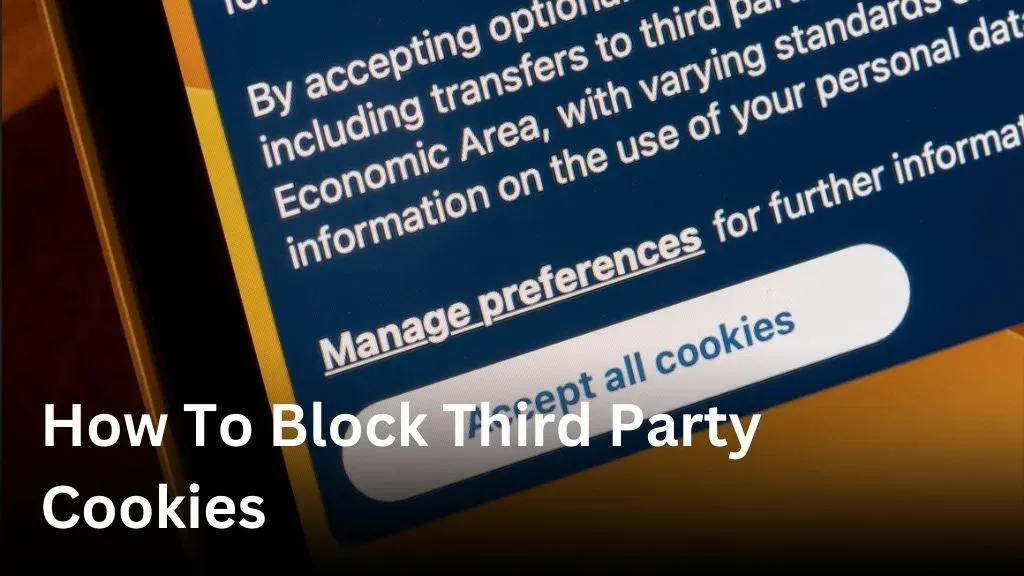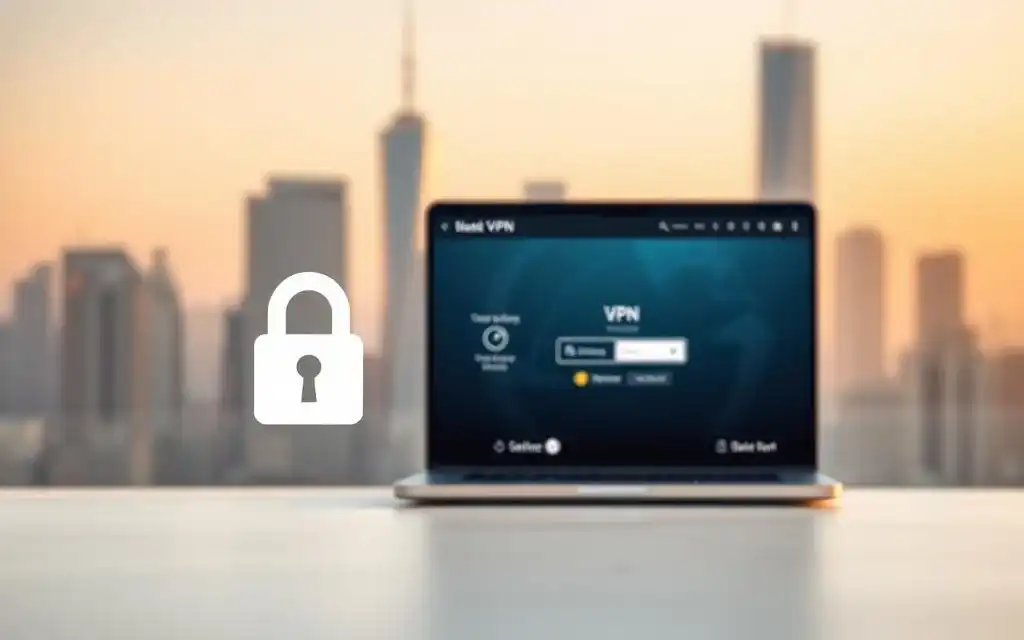Welcome to our guide on how to block third party cookies and enhance your online privacy. In today’s digital age, it’s essential to take control of your personal information and protect yourself from intrusive tracking. By following the steps outlined in this article, you can safeguard your privacy and enjoy a more secure browsing experience. Third party cookies are used by websites other than the one you are visiting to track your online activities. They can collect data about your browsing behavior, leading to personalized ads and potential privacy breaches. Blocking these cookies ensures that your information remains private and prevents advertisers from continuously tracking you across different sites. In this comprehensive guide, we will provide you with step-by-step instructions on how to block third party cookies. We will cover both browser settings and browser extensions that offer advanced capabilities for disabling third party tracking. Additionally, we will explore other measures you can take to further enhance your online security. Take charge of your online privacy today by learning how to block third party cookies and protect yourself from prying eyes. Let’s dive into the details and empower you with the knowledge to safeguard your personal information. Understanding Third Party Cookies Before we dive into the steps to block third party cookies, let’s understand what they are and why they can pose a threat to your privacy. Third party cookies are created by websites other than the one you are visiting and are used to track your browsing behavior across different sites. This can result in personalized ads, data collection, and potential privacy breaches. By disabling third party cookies, you can limit their ability to gather information about you. Managing Third Party Cookies in Browser Settings Most modern browsers provide options to block or manage third party cookies directly in their settings. By adjusting these settings, you can protect your privacy and prevent third party cookies from tracking your online activities. In this section, we will walk you through the process of accessing and managing these settings in popular browsers like Google Chrome, Mozilla Firefox, and Safari. Google Chrome Open Google Chrome and click on the three-dot menu icon in the top right corner of the browser window. Select “Settings” from the dropdown menu. Scroll down and click on “Privacy and security” in the left-hand menu. Under the “Cookies and other site data” section, click on “Site settings”. In the Site settings menu, click on “Cookies and site data”. To block third party cookies, enable the toggle switch next to “Block third-party cookies”. Mozilla Firefox Launch Mozilla Firefox and click on the menu icon in the top right corner of the browser window. Select “Options” from the dropdown menu. In the left-hand menu, click on “Privacy & Security”. Scroll down to the “Cookies and Site Data” section. Select the dropdown menu next to “Accept cookies and site data” and choose the desired option. To block third party cookies, select “Block all third-party cookies”. Safari Open Safari and click on “Safari” in the top menu bar. Select “Preferences” from the dropdown menu. In the Preferences window, click on the “Privacy” tab. Under the “Cookies and website data” section, select the desired option. To block all third party cookies, select “Block all cookies”. Browser Steps to Manage Third Party Cookies Google Chrome 1. Click on the three-dot menu icon 2. Select “Settings” 3. Scroll down and click on “Privacy and security” 4. Click on “Site settings” 5. Click on “Cookies and site data” 6. Enable the toggle switch next to “Block third-party cookies” Mozilla Firefox 1. Click on the menu icon 2. Select “Options” 3. Click on “Privacy & Security” 4. Scroll down to “Cookies and Site Data” 5. Select the desired option from the dropdown menu 6. Choose “Block all third-party cookies” Safari 1. Click on “Safari” in the top menu bar 2. Select “Preferences” 3. Click on the “Privacy” tab 4. Select the desired option under “Cookies and website data” 5. Choose “Block all cookies” Using Browser Extensions for Third Party Cookie Blocking If you want to take your cookie blocking capabilities to the next level, browser extensions are an excellent option. These powerful tools offer advanced features and customization options to disable third-party cookies and effectively block tracking. Popular Browser Extensions for Cookie Blocking Let’s explore some popular browser extensions that can help you protect your online privacy: Privacy Badger: Developed by the Electronic Frontier Foundation (EFF), Privacy Badger is a reliable extension that automatically blocks third-party trackers. It uses advanced algorithms to analyze websites and determine which cookies to block. Privacy Badger works silently in the background, ensuring a seamless browsing experience while keeping you safe. uBlock Origin: Known for its effectiveness in blocking ads, uBlock Origin also enables you to block third-party cookies. With this extension, you gain control over the content that gets loaded on websites, reducing the risk of being tracked by external parties. uBlock Origin is highly customizable, allowing you to fine-tune its settings according to your preferences. Ghostery: Ghostery is a feature-rich browser extension that not only blocks third-party cookies but also provides detailed insights into the trackers present on each website you visit. This extension lets you choose which trackers to block and allows you to whitelist specific sites if needed. Ghostery empowers you with knowledge and control over your online privacy. NoScript: Primarily designed for enhancing browser security, NoScript also helps in preventing third-party tracking by blocking JavaScript and other scripts from running on web pages. This extension gives you granular control over the scripts that are allowed or restricted, ensuring that only trusted sources can access your browsing data. These are just a few examples of browser extensions that can help you disable third-party cookies and block tracking. Depending on your preferred browser, you can search for extensions in the respective extension marketplaces and explore the options available to you. Remember to read reviews and verify the reputation of the extensions before installing them to ensure their reliability and security. Now, let’s take