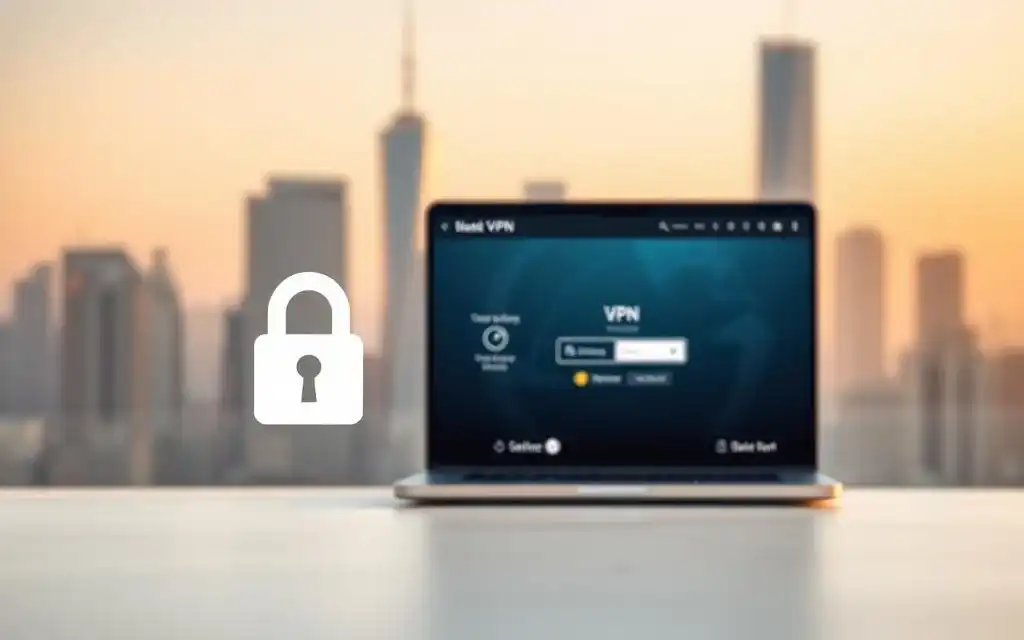Welcome to our quick guide on how to change the IP address on your iPhone. Whether you need to troubleshoot network issues or simply want to enhance your internet settings, altering your iPhone’s IP address can make a significant difference. In this article, we’ll walk you through the process step-by-step to ensure a seamless IP address change. Understanding iPhone Network Settings Before we dive into the process of changing the IP address on your iPhone, it’s important to familiarize yourself with the different network settings available on your device. These settings play a crucial role in configuring your iPhone’s IP address and ensuring a seamless internet connection. 1. Wi-Fi Settings Your iPhone’s Wi-Fi settings allow you to connect to wireless networks. You can choose from available networks, enter passwords, and manage saved networks. This setting is especially important when it comes to configuring your IP address for a specific Wi-Fi network. 2. Cellular Data Settings If you use cellular data on your iPhone, the Cellular Data settings come into play. These settings let you manage your data usage, enable or disable cellular data for specific apps, and configure your APN (Access Point Name) settings. Understanding these settings can help you troubleshoot network issues and optimize your IP configuration. 3. Personal Hotspot Settings The Personal Hotspot feature on your iPhone allows you to share your cellular data connection with other devices. By exploring the settings for Personal Hotspot, you can control who can connect to your hotspot, set up a password, and manage data usage. Configuring IP settings for your hotspot is essential for smooth tethering. 4. VPN Settings A Virtual Private Network (VPN) protects your online privacy and allows you to access restricted content. In the VPN settings on your iPhone, you can configure VPN connections, add VPN profiles, and adjust encryption settings. Understanding these settings will help you maintain a secure IP address configuration when using a VPN. 5. DNS Settings DNS (Domain Name System) settings determine how your iPhone translates domain names into IP addresses. By reviewing the DNS settings, you can specify custom DNS servers, troubleshoot DNS-related issues, and optimize your IP configuration for better internet performance. Now that you have a better understanding of the various network settings on your iPhone, you are ready to proceed with changing the IP address. In the next section, we will provide step-by-step instructions to guide you through the process of modifying your iPhone’s IP configuration. Changing the IP Address on iPhone If you need to change the IP address on your iPhone, you’ve come to the right place. Follow these step-by-step instructions carefully to ensure a successful IP address change. Go to the Settings app on your iPhone. It is usually represented by a gear icon. Scroll down and tap on “Wi-Fi”. Find the Wi-Fi network you are currently connected to and tap on the “i” icon next to it. Look for the “Configure IP” option and tap on it. Select “Manual” from the list of options. You will now be able to set your IP address, subnet mask, router, and DNS manually. Enter the desired values based on your network configuration. Tap on “Save” to apply the changes. Once these steps are completed, your iPhone will have a new IP address according to the settings you entered. Remember, it’s important to input the correct values to ensure your iPhone stays connected to the network smoothly. Changing your iPhone’s IP address can be useful in various situations, such as troubleshooting network issues or accessing specific resources on a different subnet. Make sure to follow the instructions carefully to avoid any complications. Troubleshooting iPhone Network Issues Sometimes, changing the IP address on your iPhone may encounter unexpected challenges. In this section, we will explore common network issues that may arise during the process and offer troubleshooting tips to help you resolve them. 1. No Internet Connection If you find that your iPhone has lost internet connectivity after changing the IP address, try the following: Restart your iPhone and router to refresh the network connection. Ensure that Wi-Fi or cellular data is enabled in your iPhone’s settings. Check if the Wi-Fi network you are connected to requires a specific IP configuration. Adjust your iPhone’s settings accordingly. 2. Slow Network Speed If your network becomes noticeably slower after changing the IP address, consider these troubleshooting steps: Move closer to your Wi-Fi router or connect to a different network for a stronger signal. Check if other devices on the network are experiencing the same slow speed. If they are, the issue may be with the network provider or router. Reset your iPhone’s network settings to eliminate any configuration conflicts. 3. Unable to Connect to Specific Websites or Services If you encounter difficulties accessing certain websites or services after changing the IP address, try the following: Clear your iPhone’s browser cache and cookies to remove any stored network data. Verify that the website or service is accessible from other devices on the same network. If it is not, the problem may lie with the website or service itself. Reconfigure any firewall or security settings that may be blocking access to the specific website or service. By implementing these troubleshooting tips, you can address common network issues that may arise when changing the IP address on your iPhone. Remember to follow the steps carefully and reach out to your network provider for further assistance if needed. Advanced Tips for IP Address Configuration on iPhone If you’re looking to take control of your iPhone’s network settings and optimize your network configuration, this section provides you with advanced tips to enhance your experience. 1. Set a Static IP Address By setting a static IP address, you can ensure that your iPhone always uses the same IP address on your network. This can be useful for devices that require a consistent IP address, such as printers, servers, or gaming consoles. To set a static IP address, go to the Wi-Fi settings, select your network, click on “Configure