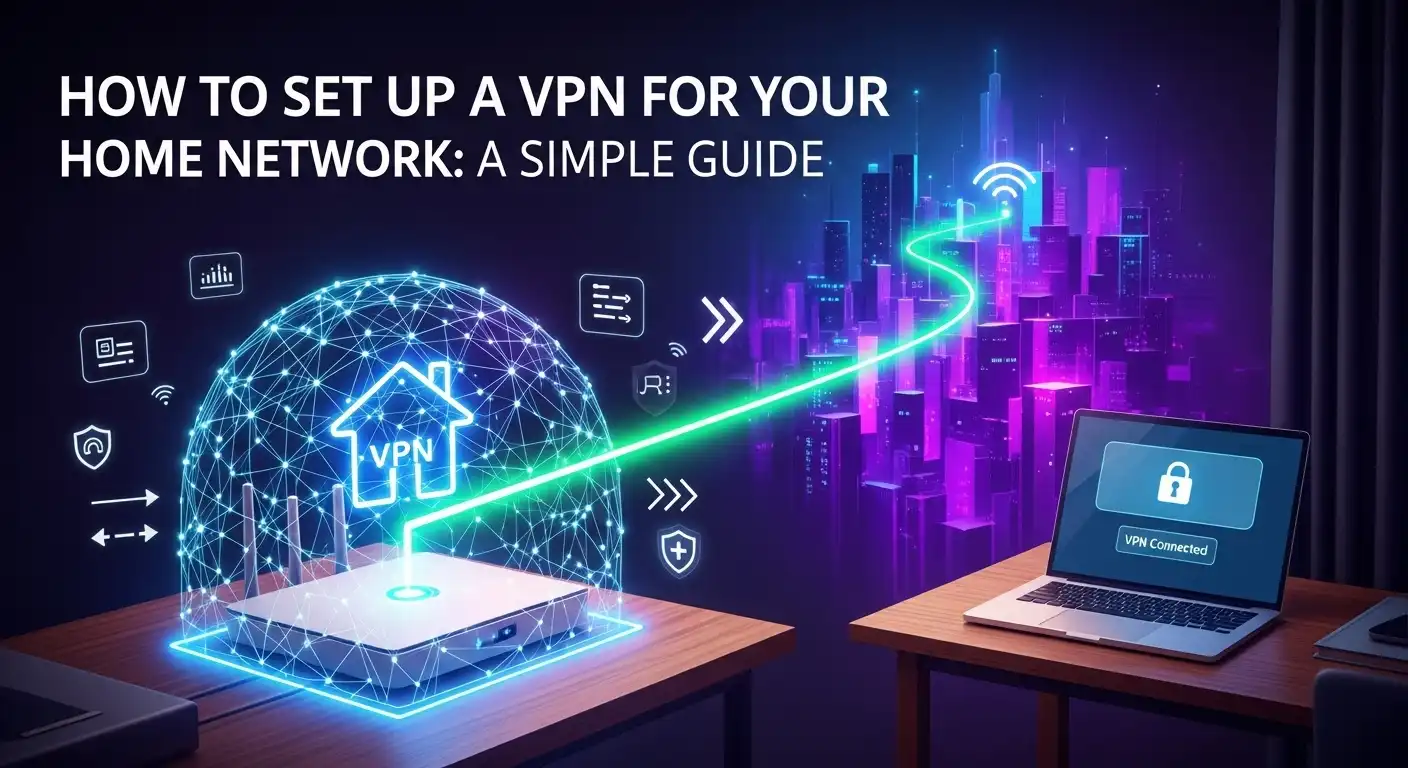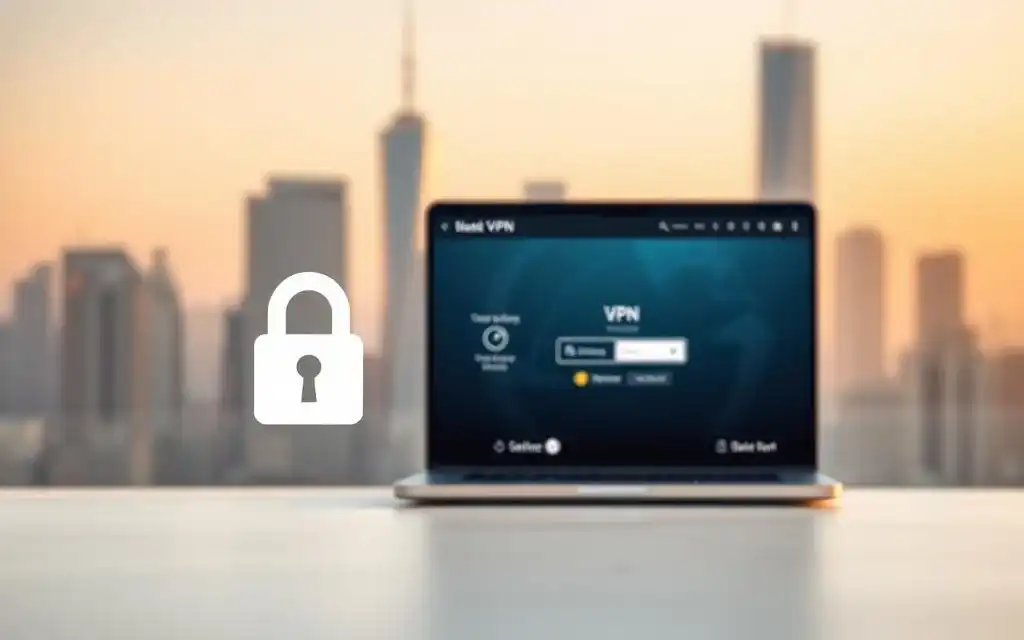In today's hyper-connected world, our home network is the central hub for our digital lives. From smart TVs and laptops to personal smartphones and IoT devices, everything is connected. This convenience, however, opens a door to significant privacy and security risks. Your Internet Service Provider (ISP) can see every website you visit, and malicious actors are constantly looking for vulnerabilities to exploit. This is where learning how to set up a VPN for a home network becomes not just a tech-savvy move, but an essential step toward reclaiming your digital privacy and fortifying your online security. A network-wide VPN acts as a powerful shield, encrypting all your internet traffic and making it unreadable to prying eyes, ensuring every device in your home is protected. What is a VPN and Why Do You Need One for Your Home Network? A Virtual Private Network (VPN) is a service that creates a secure, encrypted connection—often described as a 'tunnel'—between your devices and the internet. When you connect to a VPN, all your internet traffic is routed through this private tunnel to a server operated by the VPN provider. This process has two primary effects: it encrypts your data, making it indecipherable to anyone who might try to intercept it (like your ISP or hackers on a public Wi-Fi network), and it masks your real IP address, replacing it with the IP address of the VPN server. Think of it as sending a locked, armored van to carry your mail instead of a transparent postcard. The benefits of implementing a VPN on your home network are vast and extend far beyond simple browsing. Firstly, it provides comprehensive security. Every single device connected to your network, from your work laptop to your guest's smartphone and even your smart refrigerator, has its traffic encrypted. This 'always-on' protection is crucial in an age where IoT (Internet of Things) devices are notoriously insecure and can act as weak links in your home's digital defense. Without a network-level VPN, you would have to install and manage separate VPN applications on every single device, which is often impractical or impossible for things like gaming consoles or smart speakers. Furthermore, a home network VPN is a powerful tool for unprecedented privacy and freedom. Your ISP routinely monitors and logs your online activity, which can be used for targeted advertising, sold to data brokers, or handed over to government agencies. By encrypting your entire network's traffic, a VPN makes this kind of surveillance impossible. Additionally, by allowing you to connect to servers in different countries, a VPN lets you bypass geographic restrictions on content. This means you can access streaming libraries from other regions, use services that may be blocked in your country, and enjoy a truly open and borderless internet experience, all from the comfort of your home. Choosing the Right Method: VPN on Router vs. VPN Client on Devices When deciding to secure your home network with a VPN, you are faced with two primary methods of implementation. The first is installing the VPN directly onto your router, which creates a single, protected gateway for every device in your home. The second, more common method is installing a separate VPN client (an application) on each individual device, such as your laptop, smartphone, and tablet. Each approach has distinct advantages and disadvantages, and the right choice depends heavily on your technical comfort level, your specific needs, and the types of devices you want to protect. The VPN on the router method is the most comprehensive solution. Once configured, it automatically protects any and all devices that connect to your home Wi-Fi. This is its biggest selling point—you don't have to remember to turn on the VPN on your phone or worry about whether your smart TV's traffic is exposed. It provides a seamless, set-it-and-forget-it layer of security. However, this method has a steeper learning curve. It requires a router that is compatible with VPN client functionality, which often means either buying a more expensive pre-flashed router or undertaking the risky process of flashing your existing router with custom firmware like DD-WRT or Tomato. Moreover, since all traffic is processed by the router's CPU, it can sometimes lead to a reduction in overall internet speed for the entire network. On the other hand, the VPN client on individual devices method is incredibly simple and flexible. Most reputable VPN providers offer user-friendly apps for all major platforms (Windows, macOS, Android, iOS, and Linux). Installation takes just a few clicks, and connecting is as simple as opening the app and choosing a server. This approach allows for greater flexibility; for instance, you can have your laptop connected to a US server to watch a streaming service while your smartphone is connected to a local server for faster browsing speeds. The primary downside is the lack of total coverage. You must install and manage the app on every device you want to protect, and it offers no protection for guests or for devices that don't support VPN apps, like many smart home gadgets and gaming consoles. To help you decide, here is a comparison table outlining the key differences: Feature VPN on Router VPN Client on Devices Ease of Setup Difficult to Complex Very Easy Device Coverage All connected devices (including IoT, consoles, guest devices) Only devices with the app installed "Always-On" Protection Yes, as long as the router is on No, must be manually activated on each device Flexibility Low (all devices use the same server location) High (each device can use a different server) Performance Impact Can slow down the entire network Only slows down the specific device when active Cost May require purchasing a new, compatible router Works with any standard router; cost is for VPN subscription Best For Tech-savvy users wanting comprehensive, set-and-forget protection for all devices. Beginners and users who need flexibility and only want to protect specific devices like laptops and phones. Step-by-Step Guide: Setting Up a VPN-Enabled Router Setting up a VPN directly on your router is