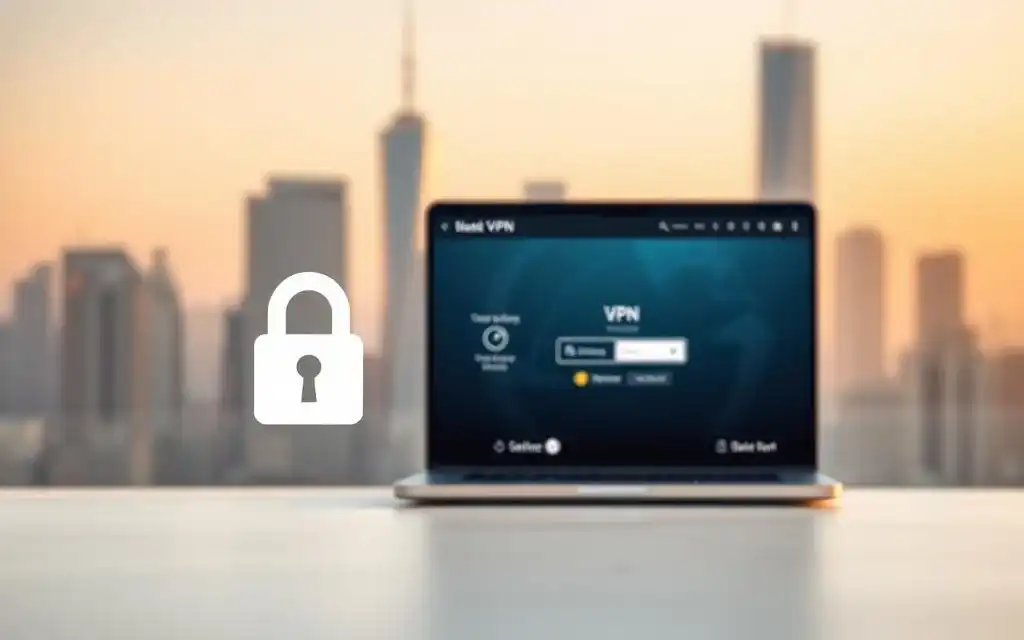In the era of hybrid and remote work, the ability to access your work computer from anywhere is no longer a luxury—it's a necessity. Microsoft's Remote Desktop Protocol (RDP) has become the go-to solution for millions, offering a seamless way to connect to a remote machine's desktop environment. However, this convenience comes with significant security risks. Unsecured RDP ports are one of the most common entry points for cybercriminals, leading to data breaches, ransomware attacks, and compromised networks. Understanding how to secure a remote desktop connection is not just a technical task for IT departments; it's a critical responsibility for anyone using this powerful tool. This comprehensive guide will walk you through the essential and advanced strategies to lock down your RDP sessions, ensuring your digital workspace remains safe from prying eyes.
Table of Contents
ToggleFoundational Security Measures: The Non-Negotiables
Before diving into advanced configurations, it's crucial to establish a strong security baseline. Think of these as the locks on your digital doors and windows. Many of the most devastating cyberattacks targeting RDP could have been prevented by implementing these fundamental, non-negotiable steps. Attackers often rely on the "low-hanging fruit"—users who have overlooked the basics. By getting these right from the start, you immediately elevate your security posture from vulnerable to resilient.
These foundational measures are primarily designed to combat the most prevalent threat against RDP: brute-force attacks. In a brute-force attack, an automated script attempts to log in by trying thousands or even millions of common username and password combinations. Since the default RDP port (3389) is universally known, scanners are constantly trawling the internet for open ports, ready to launch these attacks. Without basic protections, your server is a sitting duck, and it's a matter of when, not if, an attacker will try to break in.
Building a secure RDP environment starts with a layered approach. No single solution is a silver bullet. Instead, combining multiple layers of defense creates a formidable barrier that is significantly harder for attackers to penetrate. The following steps form the bedrock of this layered strategy. They are relatively easy to implement and provide the most significant security return on your effort. Neglecting them is akin to leaving your front door unlocked and hoping for the best.
Use Strong, Unique Passwords and Multi-Factor Authentication (MFA)
The first line of defense for any login system is the password. However, human nature often leads to the use of weak, easily guessable passwords like "Password123" or "admin". A strong password is your primary shield against brute-force attacks. It should be long (at least 12-16 characters), and include a mix of uppercase letters, lowercase letters, numbers, and special symbols. Most importantly, the password you use for RDP access must be unique—it should not be reused for any other service. If a password from another service is leaked in a data breach, attackers will try it against your RDP login.
While a strong password is essential, it's no longer enough on its own. Multi-Factor Authentication (MFA) is the modern standard for identity verification and a game-changer for RDP security. MFA requires a user to provide two or more verification factors to gain access, such as:
- Something you know: Your password.
- Something you have: A code from an authenticator app on your phone (like Google Authenticator or Microsoft Authenticator), a hardware token, or an SMS code.
- Something you are: A fingerprint or facial scan.
By enabling MFA, you ensure that even if an attacker steals your password, they cannot log in without physical access to your second factor (e.g., your smartphone). This single step can thwart the vast majority of unauthorized access attempts.
Change the Default RDP Port
By default, the Remote Desktop Protocol listens for connections on port 3389. This is common knowledge among IT professionals and, unfortunately, cybercriminals. Automated hacking tools are specifically configured to scan the internet for devices with port 3389 open. When they find one, they immediately flag it as a potential RDP server and often initiate a brute-force attack. Leaving the default port open is like putting a giant sign on your network that says, "RDP server here, try to hack me!"
Changing the default port to a non-standard number (e.g., something above 1024, like 33091) is a simple but effective tactic known as security through obscurity. While it won't stop a determined attacker who performs a full port scan on your IP address, it will make your server invisible to the vast majority of automated, opportunistic scans. This simple change significantly reduces your attack surface and the noise of constant brute-force attempts. It's a quick win that forces attackers to do more work to even find your RDP service, causing many to simply move on to an easier target.
Network-Level Protection for Your RDP
Securing the RDP service itself is critical, but protecting the network it resides on is equally important. Your goal should be to prevent unauthorized users from even having the opportunity to attempt a connection. Network-level protection acts as a gatekeeper, filtering out malicious traffic long before it reaches your server's login screen. This approach drastically reduces the strain on your server and minimizes the risk of vulnerabilities in the RDP protocol itself being exploited.
Imagine your server as a secure vault inside a building. Endpoint security measures like strong passwords and MFA are the locks on the vault door. Network-level security, on the other hand, is the locked front door of the building, the security guard at the entrance, and the perimeter fence. Only pre-approved individuals are even allowed to enter the building to get near the vault. This layered defense is a cornerstone of modern cybersecurity.
By implementing firewall rules and leveraging encrypted tunnels like VPNs, you can hide your RDP service from the public internet. This makes it impossible for automated scanners and opportunistic hackers to find and attack it. Instead of exposing your RDP port directly to the world, you create a private, controlled pathway that only trusted users can access, substantially enhancing your overall security posture.
Implement a Firewall and Restrict Access
A firewall is a network security device that monitors and controls incoming and outgoing network traffic based on predetermined security rules. It's your primary network-level gatekeeper. One of the most effective things you can do to secure RDP is to configure your firewall to only allow RDP traffic from specific, trusted IP addresses. This is known as IP whitelisting. For example, if you are only ever connecting from your home office, you can set a rule that only allows connections from your home's public IP address.
This single action renders your RDP port invisible and inaccessible to the rest of the internet. Any connection attempt from an IP address not on your whitelist will be dropped by the firewall before it ever reaches your server. This effectively neutralizes the threat of worldwide brute-force attacks from botnets. For organizations, this means restricting RDP access to the IP addresses of company offices or a corporate VPN. For individuals, it might mean using a dynamic DNS service to keep the firewall rule updated if your home IP address changes.
Use a Virtual Private Network (VPN)
A Virtual Private Network (VPN) is one of the most highly recommended methods for securing remote access. A VPN creates a secure, encrypted tunnel over the public internet between the user's device and the private network where the RDP host is located. Instead of exposing the RDP port directly to the internet, you keep it firewalled off from all external traffic. A user who wants to connect must first authenticate and connect to the VPN.
Once connected to the VPN, the user's device effectively becomes part of the local network. They can then initiate an RDP connection to the server's internal, private IP address, just as if they were sitting in the same office. This workflow has two major security benefits. First, the RDP port is completely hidden from the public internet, making it impossible to attack directly. Second, all traffic, including the RDP session itself, is encapsulated and encrypted by the VPN, adding another robust layer of security against eavesdropping.
Advanced Authentication and Access Control
Once you have the foundational and network-level security in place, you can move on to more advanced configurations to further harden your RDP setup. These methods focus on refining the authentication process and enforcing strict access controls to ensure that even authenticated users cannot cause unnecessary harm. The core philosophy here is the Principle of Least Privilege, which dictates that a user should only have the absolute minimum level of access required to perform their job functions.
Implementing these advanced controls helps mitigate both external and internal threats. For example, Network Level Authentication (NLA) pre-screens users before a full RDP session is established, saving server resources and thwarting certain types of attacks. Account lockout policies automatically defend against sustained brute-force attempts by temporarily disabling accounts after too many failed logins. These aren't just "nice-to-have" features; they are essential components of a defense-in-depth strategy.
By fine-tuning who can connect, how they can connect, and what they can do after connecting, you create a highly controlled and auditable environment. This granular control is crucial for meeting compliance standards and for protecting sensitive data. It moves your security posture from reactive to proactive, ensuring that your system is resilient by design.
Enable Network Level Authentication (NLA)
Network Level Authentication (NLA) is a security feature that should be enabled by default on all modern RDP connections. Before establishing a full remote desktop session and loading the login screen, NLA forces the user to authenticate to the remote server first. This pre-authentication step happens early in the connection process, using the Credential Security Support Provider (CredSSP) Protocol.
The security benefits are twofold. First, it helps protect the remote computer from malicious users and software by completing user authentication before a full RDP session is established. This prevents attackers from consuming significant server resources (CPU, RAM) just by trying to connect, which can help mitigate denial-of-service (DoS) attacks. Second, because authentication happens first, it reduces the risk of brute-force attacks against the login screen itself. NLA is a simple checkbox to enable in your system settings and provides a significant security boost with no downside.
Configure Account Lockout Policies
An account lockout policy is a crucial defense mechanism against brute-force attacks. This policy automatically locks a user account after a specified number of consecutive failed login attempts within a certain timeframe. For example, you can configure a policy to lock an account for 15 minutes after 5 failed login attempts. This simple rule is incredibly effective at stopping automated password-guessing scripts.
When a hacker's bot tries to brute-force a password, it will quickly hit the failed attempt threshold and get locked out. The delay forces the attack to slow down to a crawl, making it impractical to continue. This not only protects the target account but also creates a clear trail of security events in your logs (e.g., "Event ID 4740: A user account was locked out"), alerting you to the attack. Without a lockout policy, an attacker can attempt millions of passwords without interruption.
Limit User Privileges with the Principle of Least Privilege
Not every user who needs RDP access needs administrator rights. The Principle of Least Privilege (PoLP) is a foundational security concept that states users should be granted only the permissions necessary to do their jobs, and no more. When it comes to RDP, this means you should avoid allowing users to log in with accounts that have administrative privileges unless it's absolutely necessary.
Instead, create standard user accounts or specific user groups that are permitted to log in via Remote Desktop. These accounts should have limited rights on the system. If an attacker manages to compromise a standard user's credentials, the potential damage they can cause is significantly contained. They won't be able to install malicious software, change critical system settings, or access other users' data. By default, only members of the "Administrators" group can connect via RDP. You should explicitly add a "Remote Desktop Users" group and populate it with only the standard user accounts that require access.
Monitoring, Logging, and Keeping Systems Updated
Security is not a one-time setup; it's a continuous process of vigilance, maintenance, and adaptation. After you've implemented the best security configurations, you must actively monitor your systems and keep them up-to-date. Cybercriminals are constantly discovering new vulnerabilities, and software vendors are continuously releasing patches to fix them. A system that was secure yesterday may be vulnerable tomorrow if it isn't properly maintained.
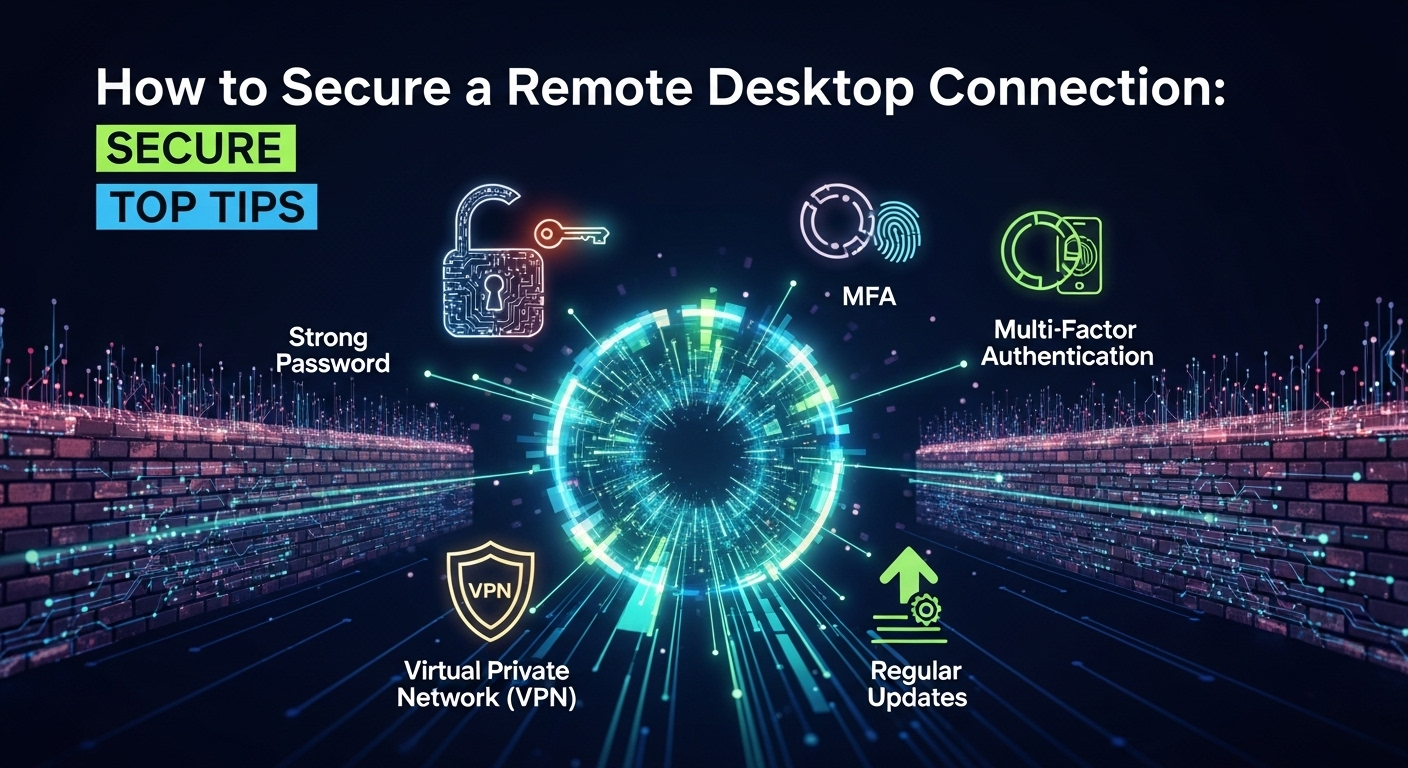
Proactive monitoring and diligent patching are the pillars of a mature security program. Regularly reviewing logs allows you to detect suspicious activity, such as repeated failed login attempts or connections from unusual geographic locations, which could indicate an attack in progress. Keeping your operating systems and software updated ensures that known vulnerabilities, like the infamous BlueKeep (CVE-2019-0708) RDP flaw, are patched before they can be exploited.
Think of this phase as the ongoing security operations for your RDP environment. Setting up defenses is the first half of the battle; the second half is actively watching for threats and reinforcing those defenses over time. This proactive stance ensures the long-term integrity and security of your remote connections.
Regularly Update Your Systems
One of the most critical yet simple security practices is to keep your systems updated. This applies to both the RDP client (your local machine) and the RDP host (the remote server). Microsoft regularly releases security updates for Windows that patch newly discovered vulnerabilities. Many of these vulnerabilities can be critical, allowing for remote code execution through services like RDP.
Failing to apply these patches leaves your system exposed to known exploits that are actively being used by attackers. The best practice is to enable automatic updates on both the client and server. This ensures that critical security patches are applied as soon as they become available, minimizing the window of opportunity for attackers. For enterprise environments, a robust patch management system should be in place to test and deploy updates in a controlled manner.
Monitor RDP Logs and Events
Windows keeps a detailed log of all security-related events, including RDP connection attempts. These logs are your primary source of information for detecting and investigating suspicious activity. You should regularly monitor the Windows Event Viewer, specifically the Security log, for events related to remote logins.
Key event IDs to watch for include:
- Event ID 4624: Successful logon. Review these to ensure all connections are from expected users and locations.
- Event ID 4625: Failed logon. A large number of these from a single IP address is a clear indicator of a brute-force attack.
- Event ID 4740: A user account was locked out. This is a sign your account lockout policy has successfully thwarted a brute-force attempt.
By actively monitoring these logs, either manually or with a centralized logging solution (like a SIEM), you can spot attacks in their early stages and take immediate action, such as blocking the attacker's IP address at the firewall.
Leveraging Specialized Tools and Configurations
For organizations with more complex needs or higher security requirements, relying on the built-in features of Windows may not be sufficient. Fortunately, there are specialized solutions and architectures designed to provide an even greater level of security, control, and scalability for RDP deployments. These tools centralize access control and add powerful layers of encryption and policy enforcement.
These advanced solutions, such as deploying a Remote Desktop Gateway, are considered best practices for any corporate environment. They move the RDP architecture away from a simple point-to-point connection to a more robust and manageable hub-and-spoke model. This not only enhances security but also simplifies administration, as all connections are funneled through a single, controllable point.
While they may require more initial setup, the long-term benefits in security and manageability are immense. They effectively serve as a hardened proxy for all RDP traffic, allowing organizations to enforce uniform security policies, integrate with existing authentication systems, and gain deep visibility into all remote access activities.
Use a Remote Desktop Gateway (RD Gateway)
An RD Gateway is a role service in Windows Server that enables authorized remote users to connect to resources on an internal corporate network from any internet-connected device. The key security benefit is that it tunnels RDP traffic over HTTPS (port 443), the standard port for secure web traffic. This means you do not need to open the RDP port (3389) on your firewall at all.
This approach offers several advantages:
- Reduced Attack Surface: Since only port 443 is open, your network is not advertising an RDP service to the world.
- Encrypted Connections: It uses SSL/TLS encryption, providing a secure connection over the internet.
- Granular Access Policies: You can configure detailed Connection Authorization Policies (CAPs) and Resource Authorization Policies (RAPs) to control exactly who can connect, from where, and to which internal resources.
- MFA Integration: RD Gateway can be easily integrated with MFA solutions like Azure MFA for an added layer of security.
For any organization managing more than a handful of remote users, an RD Gateway is the gold standard for securing RDP access.
| Feature Comparison of RDP Security Methods | |||
|---|---|---|---|
| Method | Security Level | Complexity | Best Use Case |
| Direct RDP (Port 3389 Open) | Low | Low | Not recommended. Test environments only. |
| RDP with Port Changed & NLA | Medium-Low | Low | Individuals or small setups with low risk. |
| RDP with Firewall IP Whitelisting | Medium-High | Medium | Users with static IP addresses. Very effective. |
| RDP over VPN | High | Medium | Individuals and businesses of all sizes. Excellent security. |
| RDP via RD Gateway | Very High | High | Medium-to-large businesses needing centralized control and policy enforcement. |
Don't Forget Client-Side Security
In any connection, security is only as strong as its weakest link. While you may have spent significant effort hardening your RDP server and network, all of that can be undone if the client machine—the computer you are connecting from—is compromised. If an attacker has control over your local machine, they can easily intercept your RDP credentials or even hijack your active session.
For example, a keylogger installed on your local computer could capture your username and password as you type them, completely bypassing your strong password and MFA. Similarly, if your machine is infected with malware, an attacker could potentially view your RDP session, steal sensitive data displayed on the screen, or use the established connection as a pivot point to attack the remote network.
Therefore, ensuring the security of the client device is not optional; it is a critical component of end-to-end RDP security. The same rigor you apply to securing the server must also be applied to the endpoint that initiates the connection.
Secure the Local Machine
Your personal or work-from-home computer must be treated with the same security diligence as the remote server. This involves practicing good cyber hygiene and implementing several layers of protection. First and foremost, ensure you have a reputable antivirus and anti-malware solution installed and kept up-to-date. This is your first line of defense against keyloggers, Trojans, and other malicious software.
Additionally, keep your local machine's operating system and all software, especially your web browser and RDP client, fully patched and updated. Enable the local firewall on your machine to control network traffic. Be extremely cautious when using public Wi-Fi networks to initiate an RDP session. These networks are often unsecured, making you vulnerable to man-in-the-middle attacks where an attacker could intercept your traffic. If you must use public Wi-Fi, always connect through a trusted VPN first.
—
Frequently Asked Questions (FAQ)
Q: Is RDP secure by default?
A: No, RDP is not considered secure in its default configuration. The default settings, such as using the standard port 3389 and not enforcing advanced features like NLA or account lockouts, make it a prime target for automated attacks. It is crucial to implement the security measures discussed in this article to harden RDP before exposing it to the internet.
Q: Should I disable RDP if I am not using it?
A: Absolutely. One of the most fundamental principles of security is to minimize your attack surface. If you do not need the Remote Desktop service, you should disable it completely. This ensures that the service cannot be exploited, either now or in the future, should a new vulnerability be discovered.
Q: What is the biggest risk with using RDP?
A: The most significant and common risk is unauthorized access via brute-force attacks, which can lead to a full system compromise. Once an attacker gains access, they frequently deploy ransomware to encrypt all the data on the machine and the connected network, demanding a large payment for its release. Publicly exposed RDP remains one of the top infection vectors for ransomware.
Q: Can I use RDP securely without a VPN?
A: Yes, it is possible, but a VPN is highly recommended. If a VPN is not an option, you can achieve a high level of security by combining several other methods. A robust alternative is using a Remote Desktop Gateway, which tunnels RDP over HTTPS. Another strong option is to implement strict firewall rules that whitelist only specific, trusted static IP addresses, effectively hiding your RDP port from the rest of the world.
—
Conclusion
The Remote Desktop Protocol is an incredibly powerful and convenient tool that has become indispensable in our increasingly connected world. However, its power and ubiquity also make it a high-value target for malicious actors. Securing your remote desktop connection is not a single action but a continuous, multi-layered process. It begins with the non-negotiable basics of strong passwords, MFA, and changing the default port, and extends to robust network-level defenses like firewalls, VPNs, and RD Gateways.
Enforcing advanced authentication controls like Network Level Authentication and account lockout policies, while adhering to the Principle of Least Privilege, further strengthens your defenses. Finally, the ongoing diligence of monitoring logs and applying updates ensures your system remains resilient against evolving threats. By treating RDP security as a critical priority and implementing these layered strategies, you can confidently leverage the benefits of remote access while keeping your valuable digital assets safe and secure.
***
Summary
This article provides a comprehensive guide on how to secure a Remote Desktop Protocol (RDP) connection, a critical task in the age of remote work. The core strategy is a layered, defense-in-depth approach. It begins with foundational, non-negotiable measures such as using strong, unique passwords and enabling Multi-Factor Authentication (MFA) to prevent unauthorized access. Changing the default RDP port (3389) is also advised to avoid automated scans. Network-level protection is crucial, achieved by implementing firewall rules to whitelist specific IP addresses or, more securely, by routing connections through a Virtual Private Network (VPN), which hides the RDP port from the public internet. For more advanced security, the article recommends enabling Network Level Authentication (NLA), configuring account lockout policies to thwart brute-force attacks, and strictly adhering to the Principle of Least Privilege to limit potential damage from a compromised account. For corporate environments, using a Remote Desktop Gateway (RD Gateway) is presented as the gold standard, tunneling RDP over HTTPS for superior security and control. The guide also emphasizes the importance of continuous vigilance through regular system updates and log monitoring, as well as securing the client machine itself. By combining these methods, users can significantly reduce their attack surface and protect their systems from common threats like ransomware and data breaches.