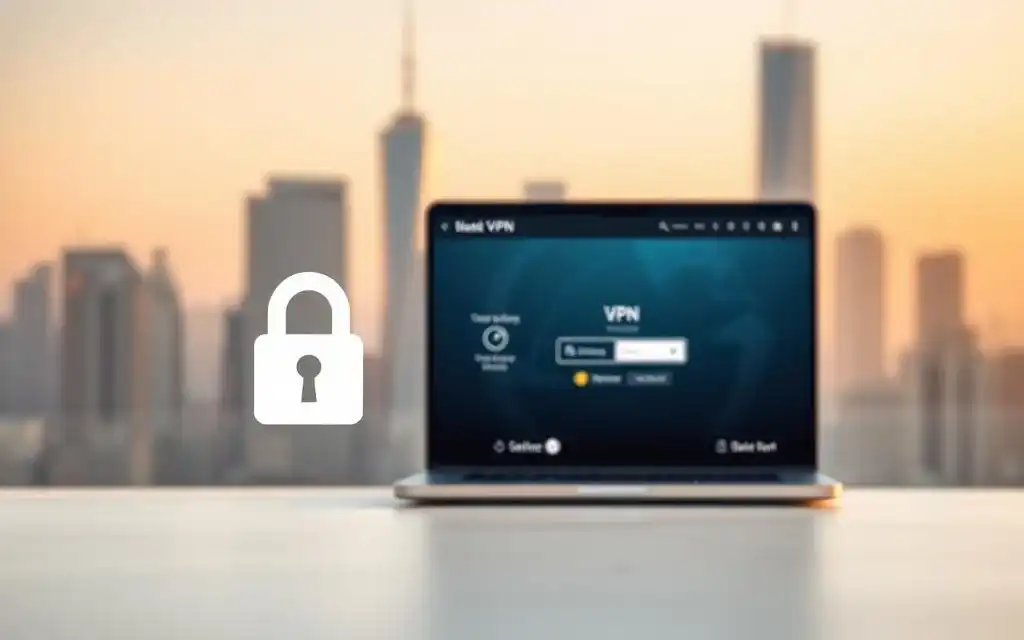Learn how to set up a VPN at home with this comprehensive guide. Secure your internet connection and protect your privacy with easy-to-follow steps.
In our current digital era, safeguarding your online privacy is increasingly vital. One of the most effective ways to secure your internet connection is by setting up a Virtual Private Network (VPN). Whether you’re working from home, streaming content, or just browsing the web, a VPN can protect your data from prying eyes.
But how do you set up a VPN at home? This guide will walk you through everything you need to know about how to set up a VPN at home, ensuring that your connection is both private and secure.
Table of Contents
ToggleWhat is a VPN and Why Do You Need It?
Understanding VPN
A VPN, which stands for Virtual Private Network, is a service that secures your internet connection by encrypting your data and concealing your IP address, rendering your online activities nearly impossible to trace.
When you connect to the internet through a VPN, your data is routed through a secure server, masking your identity and protecting your information from hackers, government surveillance, and even your internet service provider (ISP).
Benefits of Setting Up a VPN at Home
- Enhanced Privacy: Maintain the privacy and security of your online activities.
- Bypass Geo-Restrictions: Unlock content that might be limited in your location.
- Secure Data Transmission: Encrypt sensitive information, especially when using public Wi-Fi.
- Remote Access: Safely access your home network from anywhere in the world.
How to Set Up a VPN at Home
Setting up a VPN at home might seem daunting, but it’s easier than you think. Follow these steps to secure your home network.
Step 1: Choose a VPN Service Provider
What to Look for in a VPN Provider
When choosing a VPN provider, take the following aspects into account:
- Security Features: Look for strong encryption, a no-logs policy, and additional security measures like kill switches.
- Server Locations: Ensure the provider has servers in the regions you need.
- Speed: Choose a VPN that offers fast connection speeds.
- Compatibility: Ensure the VPN is compatible with your devices (e.g., Windows, macOS, Android, iOS).
Popular VPN Providers to Consider
- ExpressVPN: Known for its speed and security.
- NordVPN: Offers a wide range of servers and robust encryption.
- CyberGhost: User-friendly with a strong focus on privacy.
Step 2: Set Up the VPN on Your Router
Why Set Up a VPN on Your Router?
Setting up a VPN on your router protects all devices connected to your home network, from smartphones to smart TVs. This is especially useful if you have multiple devices or want to secure gadgets that don’t support VPN apps.
How to Set Up a VPN on Your Router
- Check Compatibility: Make sure your router is compatible with VPN connections.
- Log into Your Router: Access your router’s admin panel via your web browser.
- Enter VPN Details: Input the VPN configuration settings provided by your VPN service.
- Connect and Test: Save your settings and connect to the VPN. Test the connection to ensure it’s working properly.
Best Routers for VPN Setup
- Asus RT-AC86U: Easy setup with strong performance.
- Netgear Nighthawk X4S: Ideal for large homes with many devices.
- Linksys WRT3200ACM: Open-source firmware support for advanced users.
Step 3: Install the VPN on Individual Devices

Setting Up a VPN on Windows
- Download the VPN App: Visit your VPN provider’s website and download the app for Windows.
- Install the App: Follow the on-screen instructions to install the software.
- Log In: Enter your credentials and log in to the VPN.
- Connect: Select a server location and establish a connection to the VPN.
Setting Up a VPN on macOS
- Download the App: Obtain the VPN app for macOS from your provider’s website.
- Install and Open: Follow the installation prompts, then open the app.
- Log In and Connect: Enter your login details, select a server, and connect.
Configuring a VPN on Android and iOS Devices
- Download from App Store: Search for your VPN provider’s app on Google Play or the Apple App Store.
- Install and Open: Install the app and open it once the download is complete.
- Sign In and Connect: Sign in with your credentials, choose a server, and connect.
Step 4: Configuring Advanced Settings
Split Tunneling
Split tunneling allows you to choose which apps or devices use the VPN connection and which connect directly to the internet. This is useful if you want to secure certain activities while maintaining high speeds for others.
- Enable Split Tunneling: Go to your VPN settings and enable split tunneling.
- Select Apps/Devices: Choose which apps or devices should use the VPN.
Kill Switch
A kill switch ensures your internet connection is cut off if the VPN connection drops, preventing any data from leaking.
- Activate Kill Switch: Enable the kill switch feature in your VPN settings.
- Test the Feature: Disconnect the VPN to ensure the kill switch activates.
Step 5: Testing and Troubleshooting
How to Test Your VPN Connection
- IP Leak Test: Use an IP leak test tool to ensure your IP address is hidden.
- DNS Leak Test: Check for DNS leaks to ensure your requests are being routed through the VPN.
- Speed Test: Run a speed test to check if your connection speed is satisfactory.
Frequent VPN Problems and Their Solutions
- Slow Connection: Try connecting to a different server or using a wired connection.
- VPN Not Connecting: Restart your device or router and try reconnecting.
- Limited Access: Check for firewall or antivirus settings that might be blocking the VPN.
Conclusion
Setting up a VPN at home is a smart move for anyone looking to protect their online privacy and secure their internet connection. By following this guide, you can easily learn how to set up a VPN at home and enjoy a safer, more private online experience.
Whether you’re streaming content, working remotely, or simply browsing the web, a VPN ensures that your data remains protected from prying eyes. Start your journey towards enhanced online security today by setting up your own VPN at home.
In a digital world where security is paramount, selecting the right VPN can make all the difference. For detailed insights and comparisons of the best VPN services available, check out provpnmatrix.com, your go-to resource for making informed choices about your online privacy.