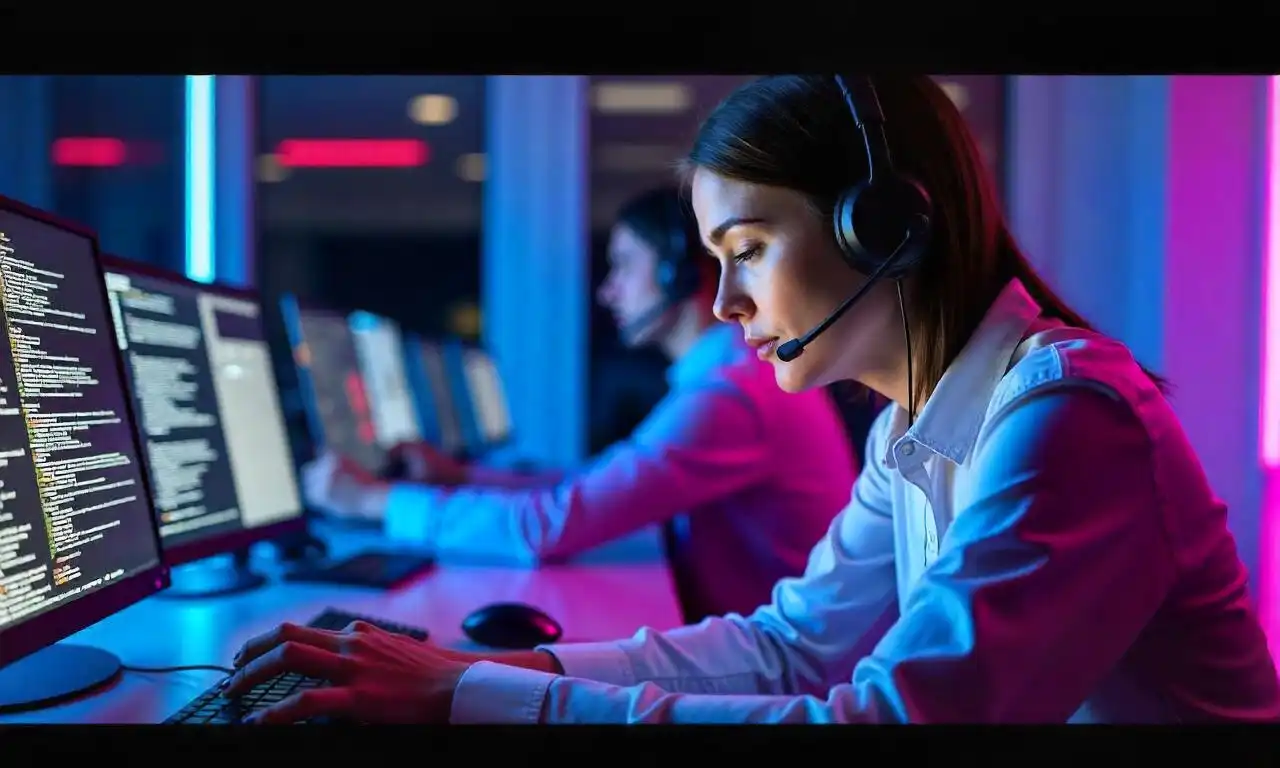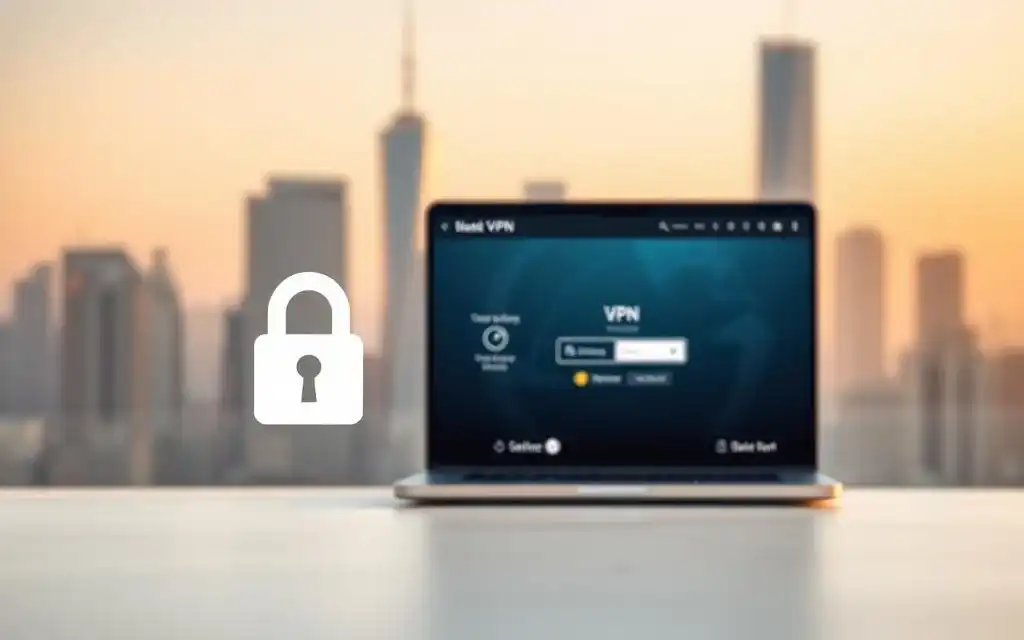Are you a big fan of Plex and want to make streaming better? You’re in the right place! We’ll show you how to set up a split tunnel VPN for your Plex media server. This way, you can safely watch your Plex library from anywhere and get better streaming quality.
A split tunnel VPN for Plex lets you send only certain traffic through the VPN. The rest of your internet traffic goes directly. This makes your plex vpn experience better and keeps your connection stable for your plex media server vpn. It’s great for streaming on the move or sharing Plex with others.
We’ll help you set up a vpn for plex in the next parts. You’ll learn about the benefits of a split tunnel VPN and how to configure your router and devices. Get ready to improve your Plex streaming!
Table of Contents
ToggleUnderstanding Split Tunnel VPN for Plex
Exploring VPNs can seem complex, but grasping the idea of a split tunnel VPN can change the game for Plex streaming. A split tunnel VPN lets you choose which traffic goes through the secure VPN connection. This way, you can keep other internet activities fast and reliable while streaming Plex securely.
What is Split Tunnel VPN?
A split tunnel VPN splits your internet traffic. Some data goes through the VPN, and the rest uses your regular internet. This means you can watch geo-restricted Plex content safely while keeping other online tasks fast.
Benefits of Using Split Tunnel VPN for Plex
- Improved streaming quality: Sending only Plex traffic through the VPN means better video and audio quality without slowing down your internet.
- Reduced bandwidth usage: You use less bandwidth by sending only Plex data through the VPN, which can save you money and resources.
- Enhanced security: The VPN adds an extra layer of protection for your Plex content, keeping it safe from online threats.
- Increased flexibility: With a split tunnel VPN, you can pick which apps or services use the VPN, giving you more control over your online activities.
Learning about split tunnel VPNs and their benefits for Plex streaming can help you set up a better home media system. You’ll get a smooth, secure, and high-quality viewing experience.
Prerequisites for Setting Up Split Tunnel VPN
Before we start setting up a split tunnel VPN, make sure you have everything you need. Let’s go over the key things you must have for a smooth setup.
Compatible Devices
First, check if your devices work with the VPN service you want to use. This includes your router, Plex server, and other devices you’ll connect to the VPN. Make sure to check with your VPN provider for the supported devices and operating systems.
VPN Service Provider Requirements
When picking a VPN for your split tunnel setup, think about a few important things. Make sure it has split tunnel VPN, so you can choose which traffic goes through the VPN. Also, look for strong encryption and an easy-to-use interface for setup and management.
Software and Firmware Updates
Before you start, update your router and devices’ firmware. This keeps your connection secure and stable. Also, check if your VPN needs specific software or apps on your devices.
| Requirement | Description |
|---|---|
| Compatible Devices | Ensure that your router, Plex server, and other devices are compatible with the VPN service provider you choose. |
| VPN Service Provider | Choose a VPN provider that offers split tunnel VPN functionality, reliable servers, strong encryption, and a user-friendly interface. |
| Software and Firmware Updates | Update the firmware on your router and any other devices, and install any required VPN client software. |
By meeting these requirements, you’re ready to set up a great split tunnel VPN for Plex streaming.
Configuring Your Router for Split Tunnel VPN
Setting up your router for split tunnel VPN is key to a better Plex streaming experience. We’ll guide you through the steps to make your router ready for split tunnel VPN. This will make your streaming smooth and secure.
Step-by-Step Guide to Router Configuration
To set up your router for split tunnel VPN, just follow these simple steps:
- Log into your router’s administration panel, usually through your web browser.
- Go to the VPN settings and turn on the split tunnel VPN feature.
- Enter your VPN provider’s details like server address, username, and password.
- Set your router to route only the traffic you want through the VPN. Keep the rest on regular internet.
- Make sure your router’s firewall and security settings work well with the VPN.
- Save your changes and restart the router to make the new settings work.
By doing these steps, you’ll know how to configure router for split tunnel vpn. You’ll also enjoy the perks of split tunnel vpn router setup for Plex streaming.
| Step | Description |
|---|---|
| 1 | Log into your router’s administration panel |
| 2 | Enable the split tunnel VPN feature |
| 3 | Input VPN provider details |
| 4 | Configure network traffic routing |
| 5 | Adjust firewall and security settings |
| 6 | Save changes and reboot the router |
Follow this step by step split tunnel vpn router configuration. You’ll get your router ready for a smooth split tunnel VPN experience. This ensures your Plex streaming is top-notch and secure.
Setting Up Split Tunnel VPN on Your Devices
After setting up your router for split tunnel VPN, it’s time to configure your devices. The steps vary by device type. We’ll guide you through the process for connecting your Plex server, streaming devices, and other gadgets to the split tunnel VPN.
Configuring Split Tunnel VPN on Your Plex Server
To set up split tunnel VPN on your Plex server, follow your VPN service’s instructions. This includes downloading and installing the VPN client software. Then, configure the settings to route only your Plex traffic through the VPN tunnel. Make sure to test the connection to confirm Plex is accessing the internet through the VPN.
Connecting Streaming Devices to the Split Tunnel VPN
For devices like Roku, Fire TV, or Apple TV, you might need to configure the VPN on the device or use a VPN-enabled router. Check with your VPN provider for detailed instructions. This ensures your Plex content goes through the VPN while other internet traffic doesn’t.
Devices Supported for Split Tunnel VPN
Many devices support split tunnel VPN, including:
- Plex server (desktop or NAS device)
- Streaming devices (Roku, Fire TV, Apple TV, etc.)
- Laptops and desktops
- Smartphones and tablets
- Gaming consoles
Configure the VPN settings on each device as per your VPN service’s instructions. This ensures your Plex streaming and other sensitive traffic goes through the secure VPN tunnel. Other internet activities can bypass it for better performance.
| Device | Split Tunnel VPN Setup |
|---|---|
| Plex Server | Follow VPN provider’s instructions for configuring the VPN client software on your Plex server |
| Streaming Devices | Configure VPN settings directly on the device or use a VPN-enabled router |
| Laptops and Desktops | Install VPN client software and configure split tunnel VPN settings |
| Smartphones and Tablets | Download and set up VPN app provided by your service provider |
| Gaming Consoles | Typically requires a VPN-enabled router to route console traffic through the VPN |
how to set up split tunnel vpn for plex
Enabling Split Tunnel VPN on Your Plex Server
Setting up a split tunnel VPN on your Plex server is key for a great streaming experience. It lets you access your media safely and keeps your online activities private. Let’s go through how to set up your Plex server for split tunnel VPN.
Configuring Split Tunnel VPN on Streaming Devices
After setting up your Plex server, make sure your streaming devices are also ready. This ensures you can watch your Plex media without compromising your privacy. We’ll guide you on how to set up split tunnel VPN on devices like smart TVs, gaming consoles, and mobiles.
| Device | Steps to Configure Split Tunnel VPN |
|---|---|
| Plex Server |
|
| Smart TV |
|
| Mobile Device |
|
By following these steps, you can make sure your Plex is ready for split tunnel VPN. This gives you the best streaming experience while keeping your online activities safe and private.
Optimizing Plex Performance with Split Tunnel VPN
Using a split tunnel VPN can greatly improve your Plex streaming. It lets you send only the needed traffic through the VPN. This way, you can make your network work better and ensure smooth playback.
Troubleshooting Common Issues
Setting up a split tunnel VPN for Plex might face some challenges. Let’s look at these issues and find ways to fix them. This will help improve your Plex performance with a split tunnel VPN.
- Buffering and Slow Streaming: If you’re seeing a lot of buffering or slow streaming, it might be the VPN’s bandwidth. Make sure your VPN has enough bandwidth. Also, make sure you’ve set up the split tunnel right to give priority to Plex traffic.
- Connectivity Drops: Sometimes, your connection might drop, which can stop your Plex streaming. Check how stable your VPN is. Think about switching to a different server or protocol for better reliability.
- Transcoding Difficulties: The split tunnel VPN might affect how your Plex server changes media files. This can lead to poor quality or playback problems. Make sure your Plex server is set up right and your VPN isn’t messing with the transcoding.
- Compatibility Concerns: Some devices or media players might not work well with the split tunnel VPN. Look at your VPN provider’s help or ask for community advice to make sure everything works well with Plex.
By fixing these common issues with split tunnel VPN and Plex, you can make the most of your Plex setup. You’ll get a smooth streaming experience and still enjoy the privacy and security of the split tunnel VPN.
| Issue | Possible Causes | Recommended Solutions |
|---|---|---|
| Buffering and Slow Streaming | Insufficient VPN bandwidth allocation, incorrect split tunnel configuration | Ensure adequate VPN bandwidth, optimize split tunnel settings to prioritize Plex traffic |
| Connectivity Drops | Unstable VPN connection, server issues | Switch to a different VPN server or protocol, check VPN provider’s stability |
| Transcoding Difficulties | VPN interference with Plex server’s transcoding process | Optimize Plex server settings, ensure VPN is not impacting transcoding |
| Compatibility Concerns | Incompatibility between devices/media players and split tunnel VPN configuration | Consult VPN provider’s documentation, seek community support |
Security Considerations for Split Tunnel VPN
Using a split tunnel VPN for Plex setup is important for security. It helps with privacy and saves bandwidth. But, it’s key to know the risks and how to fix them.
A big worry is data leaks. If not set up right, your data might not go through the VPN. This could mean your sensitive info is at risk. So, make sure all Plex traffic goes through the VPN, while other stuff uses the regular internet.
| Security Concern | Potential Risk | Mitigation Strategies |
|---|---|---|
| Data Leaks | Sensitive information could be exposed if traffic bypasses the VPN tunnel |
|
| Network Vulnerability | Your local network could be exposed to potential threats if the split tunnel VPN is not properly secured |
|
| Third-Party Risks | The VPN provider or server could potentially compromise your privacy and security |
|
By tackling these security issues and using the right fixes, you can safely use a split tunnel VPN for Plex. This way, you keep your privacy and security high.
Advanced Split Tunnel VPN Configurations
Looking to improve your split tunnel VPN for Plex? We’ve got you covered. We’ll show you advanced settings and customizations for a better Plex streaming experience.
Customizing Split Tunnel VPN for Plex
Using a split tunnel VPN lets you adjust it to your needs. You can make sure only certain traffic goes through the VPN. This means better performance and less lag for Plex streaming.
Split Tunnel VPN Configuration Options
For advanced split tunnel VPN setups, you have many options. These include:
- Selective app routing: Pick which apps or services go through the VPN, while others use your regular internet.
- Port-based split tunneling: Make your VPN only send traffic on certain ports, leaving others alone.
- Dynamic IP address assignment: Use a VPN that changes your IP address to avoid restrictions or location blocks.
| Configuration Option | Description | Potential Benefits |
|---|---|---|
| Selective app routing | Choose which apps or services should use the VPN connection | Improved performance, reduced latency for Plex streaming |
| Port-based split tunneling | Route traffic on specific ports through the VPN, leave other ports unaffected | Enhanced security, granular control over VPN usage |
| Dynamic IP address assignment | Utilize a VPN provider that offers dynamic IP address assignment | Bypass IP-based restrictions, access geo-blocked content |
With these advanced settings, you can tailor your VPN for Plex. Try different options to get the best performance, security, and access to Plex content.

Conclusion
Throughout this guide, we’ve seen how a split tunnel VPN can improve your Plex streaming. It lets you send Plex traffic through the VPN while keeping other internet activities outside it. This way, you get better security, privacy, and performance for Plex.
We’ve shown you how to set up your router and enable split tunnel VPN on your Plex server and devices. Following these steps will help you create a VPN setup that fits your Plex needs perfectly.
Now, with what you’ve learned, it’s time to put these strategies into action. Use split tunnel VPN to enhance your Plex streaming. Enjoy a better Plex experience!
FAQ
What is a split tunnel VPN?
A split tunnel VPN lets you choose which internet traffic goes through the VPN. This is great for Plex streaming. It keeps your Plex media server safe while improving streaming speed.
What are the benefits of using a split tunnel VPN for Plex?
Using a split tunnel VPN for Plex boosts streaming quality and saves bandwidth. It keeps your Plex data safe while letting other internet traffic flow normally. This makes streaming smoother.
What do I need to set up a split tunnel VPN for Plex?
For a split tunnel VPN for Plex, you need a VPN service, a compatible router, and the right software or firmware. You also must set up your Plex server and devices correctly.
How do I configure my router for split tunnel VPN?
Configuring your router for split tunnel VPN involves several steps. You’ll need to adjust settings for your VPN, network traffic, and security. Check your router and VPN instructions for help.
How do I set up split tunnel VPN on my Plex server and streaming devices?
To set up split tunnel VPN on your Plex server and devices, enable the VPN on your Plex server. Then, adjust the VPN settings on each device. This ensures your Plex traffic goes through the VPN but not the rest of your internet.
How can I optimize Plex performance with a split tunnel VPN?
Improve Plex performance with a split tunnel VPN by fixing common issues and adjusting VPN server locations. Try different network settings, VPN protocols, and routing to get the best streaming experience.
What security considerations should I keep in mind when using a split tunnel VPN for Plex?
When using a split tunnel VPN for Plex, think about security risks. Make sure your VPN is secure, update your devices, and protect your Plex server and devices well.