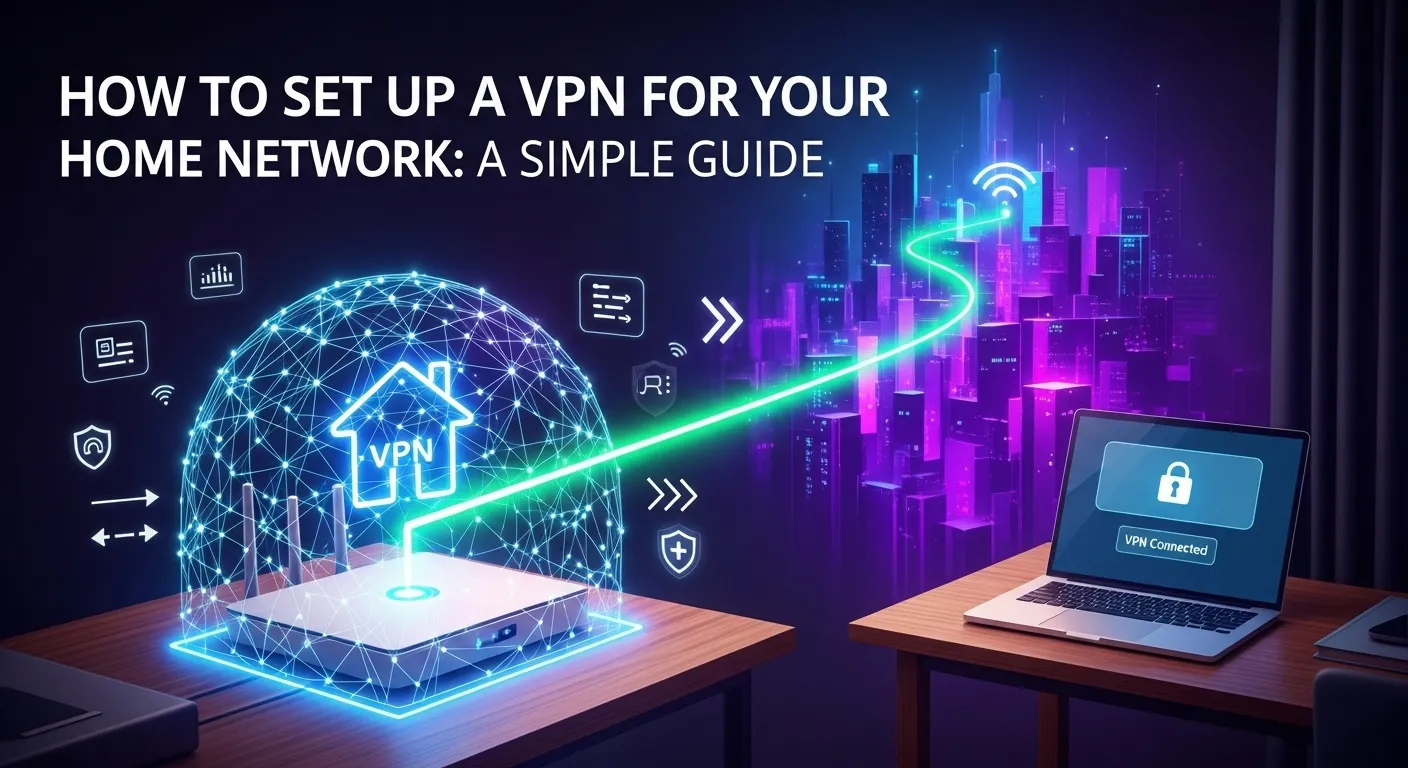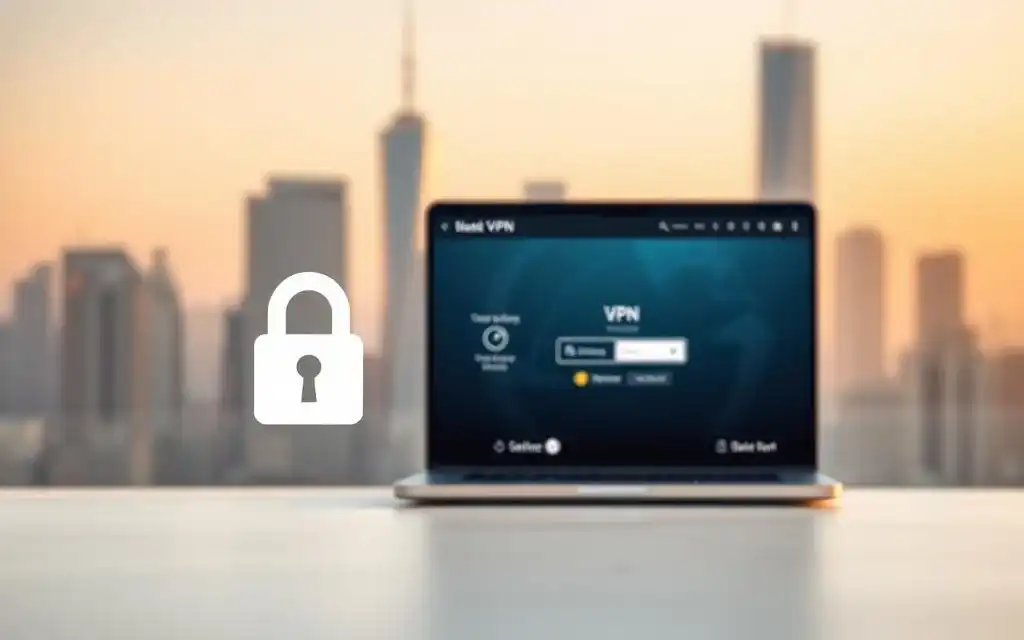In today's hyper-connected world, our home network is the central hub for our digital lives. From smart TVs and laptops to personal smartphones and IoT devices, everything is connected. This convenience, however, opens a door to significant privacy and security risks. Your Internet Service Provider (ISP) can see every website you visit, and malicious actors are constantly looking for vulnerabilities to exploit. This is where learning how to set up a VPN for a home network becomes not just a tech-savvy move, but an essential step toward reclaiming your digital privacy and fortifying your online security. A network-wide VPN acts as a powerful shield, encrypting all your internet traffic and making it unreadable to prying eyes, ensuring every device in your home is protected.
Table of Contents
ToggleWhat is a VPN and Why Do You Need One for Your Home Network?
A Virtual Private Network (VPN) is a service that creates a secure, encrypted connection—often described as a 'tunnel'—between your devices and the internet. When you connect to a VPN, all your internet traffic is routed through this private tunnel to a server operated by the VPN provider. This process has two primary effects: it encrypts your data, making it indecipherable to anyone who might try to intercept it (like your ISP or hackers on a public Wi-Fi network), and it masks your real IP address, replacing it with the IP address of the VPN server. Think of it as sending a locked, armored van to carry your mail instead of a transparent postcard.
The benefits of implementing a VPN on your home network are vast and extend far beyond simple browsing. Firstly, it provides comprehensive security. Every single device connected to your network, from your work laptop to your guest's smartphone and even your smart refrigerator, has its traffic encrypted. This 'always-on' protection is crucial in an age where IoT (Internet of Things) devices are notoriously insecure and can act as weak links in your home's digital defense. Without a network-level VPN, you would have to install and manage separate VPN applications on every single device, which is often impractical or impossible for things like gaming consoles or smart speakers.
Furthermore, a home network VPN is a powerful tool for unprecedented privacy and freedom. Your ISP routinely monitors and logs your online activity, which can be used for targeted advertising, sold to data brokers, or handed over to government agencies. By encrypting your entire network's traffic, a VPN makes this kind of surveillance impossible. Additionally, by allowing you to connect to servers in different countries, a VPN lets you bypass geographic restrictions on content. This means you can access streaming libraries from other regions, use services that may be blocked in your country, and enjoy a truly open and borderless internet experience, all from the comfort of your home.
Choosing the Right Method: VPN on Router vs. VPN Client on Devices
When deciding to secure your home network with a VPN, you are faced with two primary methods of implementation. The first is installing the VPN directly onto your router, which creates a single, protected gateway for every device in your home. The second, more common method is installing a separate VPN client (an application) on each individual device, such as your laptop, smartphone, and tablet. Each approach has distinct advantages and disadvantages, and the right choice depends heavily on your technical comfort level, your specific needs, and the types of devices you want to protect.
The VPN on the router method is the most comprehensive solution. Once configured, it automatically protects any and all devices that connect to your home Wi-Fi. This is its biggest selling point—you don't have to remember to turn on the VPN on your phone or worry about whether your smart TV's traffic is exposed. It provides a seamless, set-it-and-forget-it layer of security. However, this method has a steeper learning curve. It requires a router that is compatible with VPN client functionality, which often means either buying a more expensive pre-flashed router or undertaking the risky process of flashing your existing router with custom firmware like DD-WRT or Tomato. Moreover, since all traffic is processed by the router's CPU, it can sometimes lead to a reduction in overall internet speed for the entire network.
On the other hand, the VPN client on individual devices method is incredibly simple and flexible. Most reputable VPN providers offer user-friendly apps for all major platforms (Windows, macOS, Android, iOS, and Linux). Installation takes just a few clicks, and connecting is as simple as opening the app and choosing a server. This approach allows for greater flexibility; for instance, you can have your laptop connected to a US server to watch a streaming service while your smartphone is connected to a local server for faster browsing speeds. The primary downside is the lack of total coverage. You must install and manage the app on every device you want to protect, and it offers no protection for guests or for devices that don't support VPN apps, like many smart home gadgets and gaming consoles.
To help you decide, here is a comparison table outlining the key differences:
| Feature | VPN on Router | VPN Client on Devices |
|---|---|---|
| Ease of Setup | Difficult to Complex | Very Easy |
| Device Coverage | All connected devices (including IoT, consoles, guest devices) | Only devices with the app installed |
| "Always-On" Protection | Yes, as long as the router is on | No, must be manually activated on each device |
| Flexibility | Low (all devices use the same server location) | High (each device can use a different server) |
| Performance Impact | Can slow down the entire network | Only slows down the specific device when active |
| Cost | May require purchasing a new, compatible router | Works with any standard router; cost is for VPN subscription |
| Best For | Tech-savvy users wanting comprehensive, set-and-forget protection for all devices. | Beginners and users who need flexibility and only want to protect specific devices like laptops and phones. |
Step-by-Step Guide: Setting Up a VPN-Enabled Router
Setting up a VPN directly on your router is the ultimate solution for whole-home security. While it is more technically involved, following a structured process can make it manageable. This process ensures that from the moment a device connects to your Wi-Fi, its data is encrypted and its IP address is masked. Before you begin, the most critical step is to ensure you have the right hardware and a subscription to a high-quality VPN service that supports router configurations.
This setup involves a few key stages: acquiring a compatible router, subscribing to a suitable VPN provider, and then configuring the router's software to connect to the VPN service. For advanced users, this may also include flashing the router with new firmware.
Choosing a VPN-Compatible Router
Not all routers are created equal, and most standard routers provided by ISPs do not have built-in VPN client functionality. Therefore, your first step is to secure a router that can run a VPN. You have two main options here: purchase a pre-flashed router or use a manually-flashed router. A pre-flashed router comes with custom firmware and VPN software already installed, making it the easier, albeit more expensive, choice. Companies like FlashRouters specialize in selling these ready-to-go devices.
If you are more technically inclined and want a cost-effective solution, you can flash a compatible router yourself with open-source firmware like DD-WRT, OpenWTT, or Tomato. These powerful firmwares unlock advanced features on standard consumer routers, including the ability to act as a VPN client. However, this process is not without risk. Flashing the wrong firmware or having a power outage during the process can permanently "brick" your router, rendering it unusable. Always check your VPN provider's website for a list of recommended routers and follow a detailed guide specific to your router model.
Subscribing to a Reputable VPN Service
Your router is only as good as the VPN service it connects to. Using a free VPN is strongly discouraged, as they often have slow speeds, data caps, and questionable privacy policies (some even sell your data). A premium, paid VPN service is essential for router setup. When choosing a provider, look for the following criteria: a strict no-logs policy (audited by a third party), high-speed servers to minimize performance loss, a wide range of server locations, and, most importantly, support for router configurations with downloadable OpenVPN or WireGuard configuration files.
Providers such as ExpressVPN, NordVPN, and Surfshark are popular choices known for their strong router support. Once you subscribe, you will gain access to your account dashboard on their website. This is where you will find the necessary credentials (username, password) and the specific configuration files (`.ovpn` for OpenVPN or `.conf` for WireGuard) for the server locations you wish to use. Download these files to your computer, as you will need to upload them to your router in a later step.
Configuring the VPN on Your Router
With your compatible router and VPN subscription in hand, it's time for the final configuration. The exact steps will vary depending on your router's firmware (e.g., DD-WRT, AsusWRT, OpenWTT), but the general principle is the same. First, connect your computer to the router (preferably via an Ethernet cable for a stable connection) and log in to its administrative panel by typing its IP address (usually `192.168.1.1`) into your web browser.
Once logged in, navigate to the VPN or VPN Client tab. Here, you will find an option to add a new VPN connection. You will be prompted to upload the configuration file (`.ovpn` or `.conf`) that you downloaded from your VPN provider. After uploading the file, the server address and encryption settings should be filled in automatically. You will then need to manually enter the username and password provided by your VPN service. After entering your credentials, save the settings and activate the connection. The router will then establish a connection to the VPN server, and a status indicator should confirm that the VPN is active. To verify it's working, visit a site like `whatismyip.com` from any device on your network; it should show the IP address and location of the VPN server, not your own.
The Simpler Alternative: Using a VPN Client on Each Device
If the process of flashing and configuring a router seems too daunting, don't worry. The vast majority of users opt for a much simpler and more direct method: installing a VPN client application on each device. This approach requires no special hardware and can be set up in a matter of minutes, making it the perfect entry point into the world of VPNs. It provides robust security and privacy for the devices you use most, without the technical hurdles of a network-wide setup.
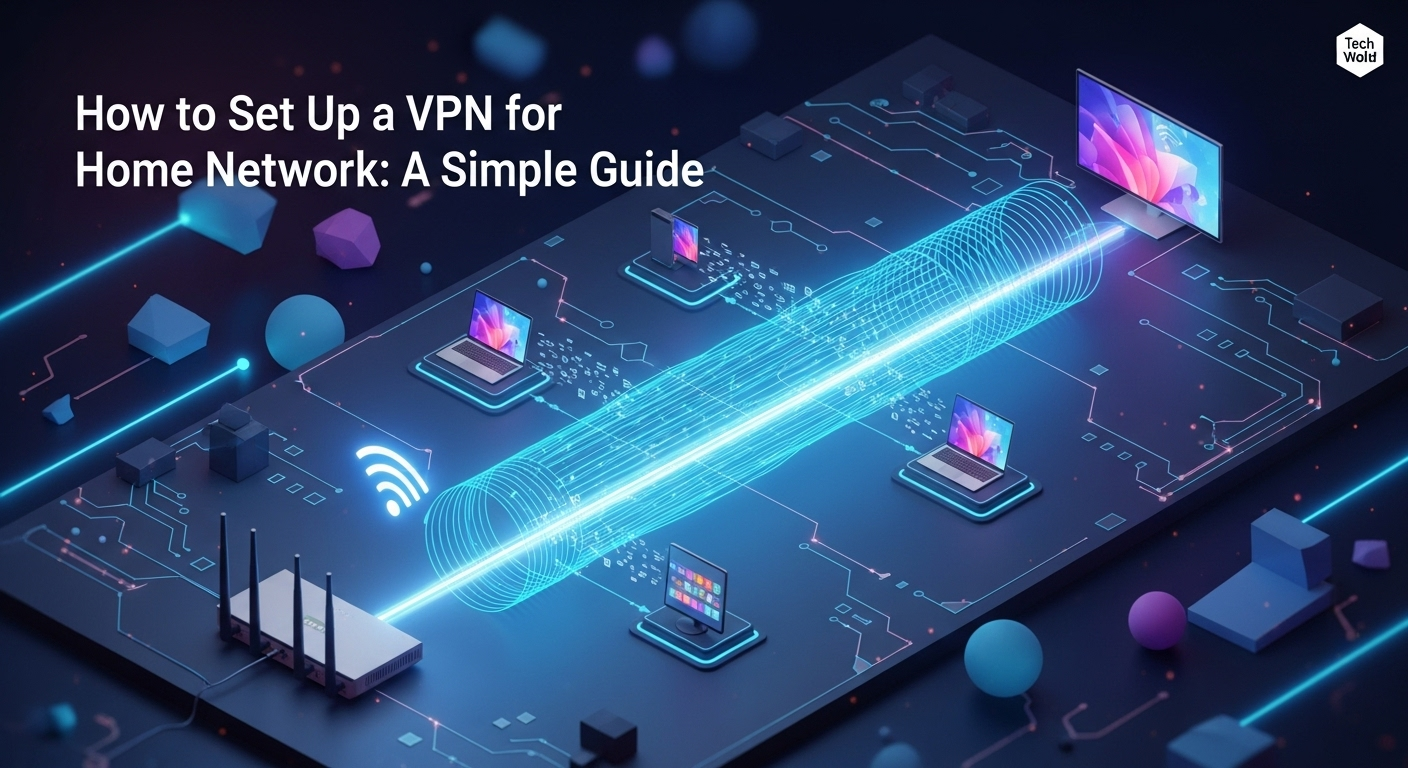
The process is incredibly straightforward and designed to be user-friendly. First, choose and subscribe to a reputable VPN provider (the same criteria of no-logs, speed, and security apply). Once you have an account, you simply visit the provider's website and navigate to the "Apps" or "Downloads" section. Here, you will find dedicated applications for all your devices, including Windows, macOS, Android, iOS, and even Linux and Amazon Fire TV Stick. Download the appropriate app for your device and follow the simple on-screen installation instructions.
After installing the application, the experience is seamless. Launch the app and log in with the username and password you created when you subscribed. You will be presented with a clean interface, typically featuring a large "Connect" button and a list of server locations. To protect your device, you can either click the "Quick Connect" button to be automatically connected to the fastest server, or you can manually browse the list and select a server in a specific country. Once you click connect, the app works in the background to encrypt all of your device's internet traffic. This method's simplicity and flexibility are its greatest strengths, allowing you to easily turn the VPN on or off and switch server locations at will.
Advanced Configuration and Best Practices
Simply connecting to a VPN is a great first step, but to truly maximize your security, privacy, and user experience, it's worth exploring some of the advanced features and best practices offered by top-tier VPN services. These settings allow you to tailor the VPN's performance to your specific needs, add extra layers of security, and enjoy a more flexible and seamless online experience. Whether you are using a VPN on your router or on individual devices, understanding these features will empower you to take full control of your connection.
From choosing the right protocol to ensuring you're never accidentally exposed, these configurations separate a basic setup from a truly optimized and secure one. Implementing these practices will help you strike the perfect balance between security, speed, and convenience.
Understanding VPN Protocols (OpenVPN vs. WireGuard)
A VPN protocol is the set of rules that determines how the encrypted tunnel between your device and the VPN server is built. The two most prominent protocols you will encounter are OpenVPN and WireGuard. OpenVPN has long been the industry gold standard. It is open-source, heavily audited, and known for being extremely secure and reliable. It offers a great balance of security and speed and can be configured to run over two different internet protocols: TCP (slower but more reliable) and UDP (faster, ideal for streaming and gaming).
WireGuard is the newer, more modern protocol that is rapidly gaining popularity. It uses state-of-the-art cryptography and has a much smaller codebase than OpenVPN, which makes it easier to audit and less prone to vulnerabilities. Its primary advantage is its remarkable speed and performance. It connects almost instantly and provides a faster, more stable connection with less battery drain on mobile devices. If your VPN provider and router firmware support WireGuard, it is generally the recommended choice for the best performance without sacrificing security.
Using a Kill Switch
A Kill Switch is arguably the most critical security feature a VPN can offer. It acts as a fail-safe to protect your privacy. A VPN connection can occasionally drop due to network instability or a server issue. When this happens, your device might automatically revert to your regular, unencrypted internet connection, instantly exposing your real IP address and online activity. A Kill Switch prevents this from ever happening.
When enabled, the Kill Switch constantly monitors your connection to the VPN server. If the connection is ever interrupted, the Kill Switch will immediately block all internet traffic from leaving your device until the VPN connection is re-established. This ensures that your true IP address is never accidentally leaked. Most high-quality VPN apps and custom router firmwares have a built-in Kill Switch. It is a must-have feature that should always be enabled for maximum security.
Split Tunneling for Flexibility
Split Tunneling is an incredibly useful feature that gives you more granular control over your internet traffic. It allows you to decide which apps or websites use the VPN tunnel and which connect directly to the internet. This provides a perfect blend of security and convenience, as you don't always need or want every single application to be routed through the VPN.
For example, you might want to configure split tunneling to route your browser and torrent client through the VPN for privacy and security, while allowing your online banking app to connect directly, as some financial institutions may flag or block logins from unfamiliar IP addresses. Similarly, you could use the VPN to access a foreign streaming library while playing an online game on your regular, low-latency connection. This feature, available in many leading VPN apps and on some router firmwares, provides the ultimate flexibility for power users.
Frequently Asked Questions (FAQ)
Q: Will setting up a VPN for my home network slow down my internet?
A: Yes, a VPN will almost always introduce some reduction in speed, but it is often negligible with a premium service. The speed reduction is caused by two factors: the processing power required to encrypt and decrypt traffic, and the physical distance to the VPN server. To minimize the impact, choose a VPN known for high-speed performance, connect to a server that is geographically close to you, and use a modern protocol like WireGuard if available.
Q: Can I use a free VPN for my home network router?
A: It is strongly advised not to use a free VPN, especially for a whole-home router setup. Free VPNs have to make money somehow, and they often do so by collecting and selling user data, displaying intrusive ads, or operating with weak security. They also typically have severe speed limitations, data caps, and very few server options, making them unreliable and unsafe for protecting your entire network. A small investment in a reputable, paid VPN service is crucial for your privacy and security.
Q: Does a VPN make me completely anonymous online?
A: A VPN significantly enhances your privacy, but it does not make you completely anonymous. It hides your IP address and encrypts your traffic from your ISP and other third parties. However, the VPN provider can still see your activity (which is why a strict, audited no-logs policy is essential). Furthermore, a VPN does not protect you from tracking cookies, browser fingerprinting, or voluntarily giving away your information by logging into accounts like Google or Facebook. Anonymity requires a much more comprehensive approach, often involving tools like the Tor Browser in addition to a VPN.
Q: Which is better for online gaming: a VPN on my router or a client app?
A: For online gaming, using a VPN client app on your PC or console (if supported) is generally better. Gaming is highly sensitive to latency (ping). A router-level VPN forces all traffic, including your game, through the VPN, which can add latency. Using a client app allows you to easily turn the VPN off when you want to play a competitive game to ensure the lowest possible ping. Alternatively, you can use the split tunneling feature to exclude your game from the VPN tunnel while keeping the rest of your device's traffic protected.
Conclusion
Setting up a VPN for your home network is one of the most effective measures you can take to secure your digital life, protect your family's privacy, and unlock a more open internet. We've explored the two primary paths to achieving this: the comprehensive but complex router-based setup and the simple yet flexible device-based client setup. The router method offers unparalleled, always-on protection for every device in your home, making it the ideal choice for the tech-savvy user who wants total coverage. The client app method, on the other hand, provides an accessible, easy-to-use solution for securing your most important devices.
Ultimately, the best method depends on your individual needs, technical confidence, and the level of protection you desire. By choosing a reputable VPN provider and leveraging powerful features like a Kill Switch and Split Tunneling, you can create a secure and private online environment. In an era where data is a valuable commodity and our digital footprint is constantly expanding, taking the step to set up a home network VPN is a powerful declaration of your right to privacy and security.
***
Article Summary
This comprehensive guide explains how to enhance home network security and privacy by setting up a Virtual Private Network (VPN). It details the two primary methods: installing a VPN directly on a compatible router for whole-home, always-on protection, or using simple, flexible VPN client applications on individual devices like laptops and smartphones. The article provides a step-by-step process for the more technical router setup, including choosing a compatible router and a reputable VPN service. It also covers best practices such as using a Kill Switch for security, Split Tunneling for flexibility, and choosing between VPN protocols like OpenVPN and WireGuard for optimal performance. A detailed comparison table and an FAQ section address common concerns like speed impact, the risks of free VPNs, and the difference between privacy and anonymity, ultimately empowering users to choose the best method for their needs.