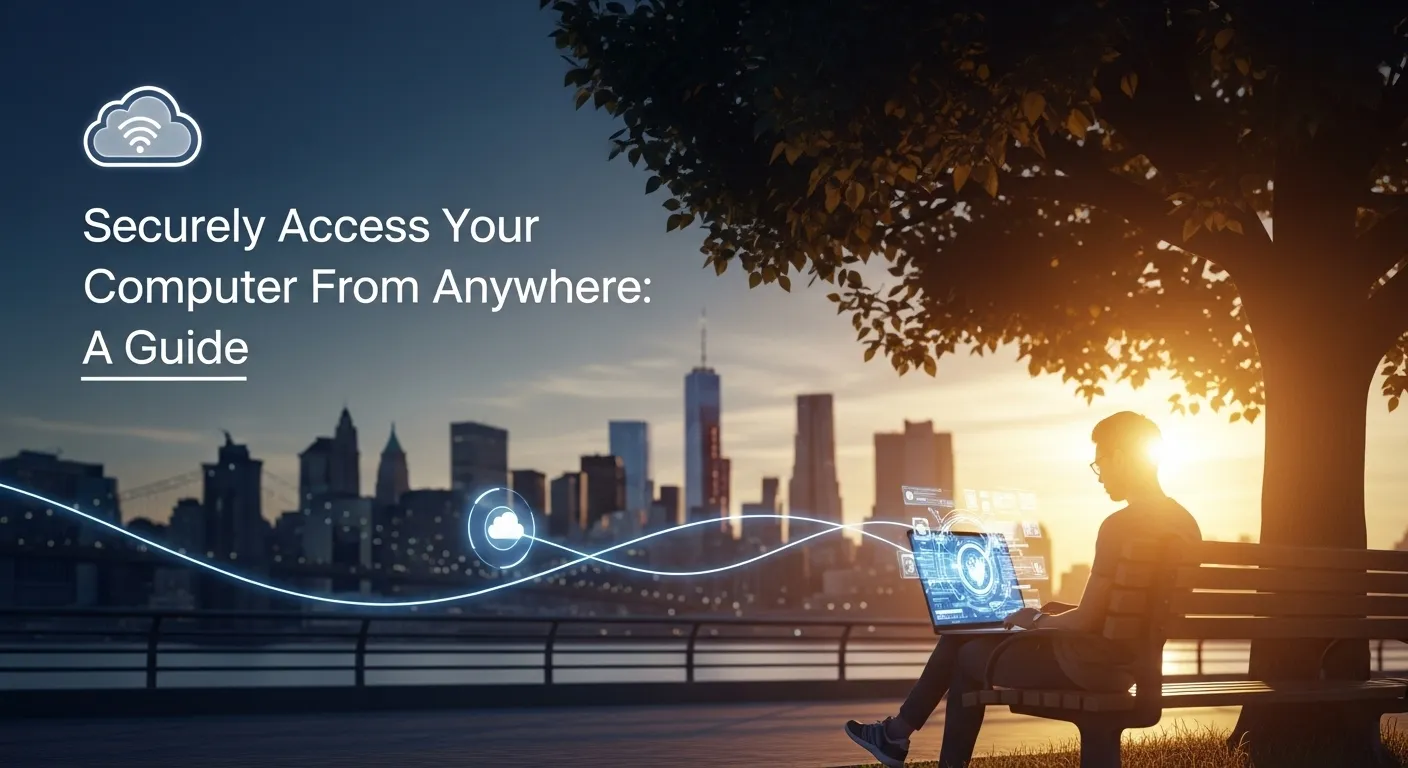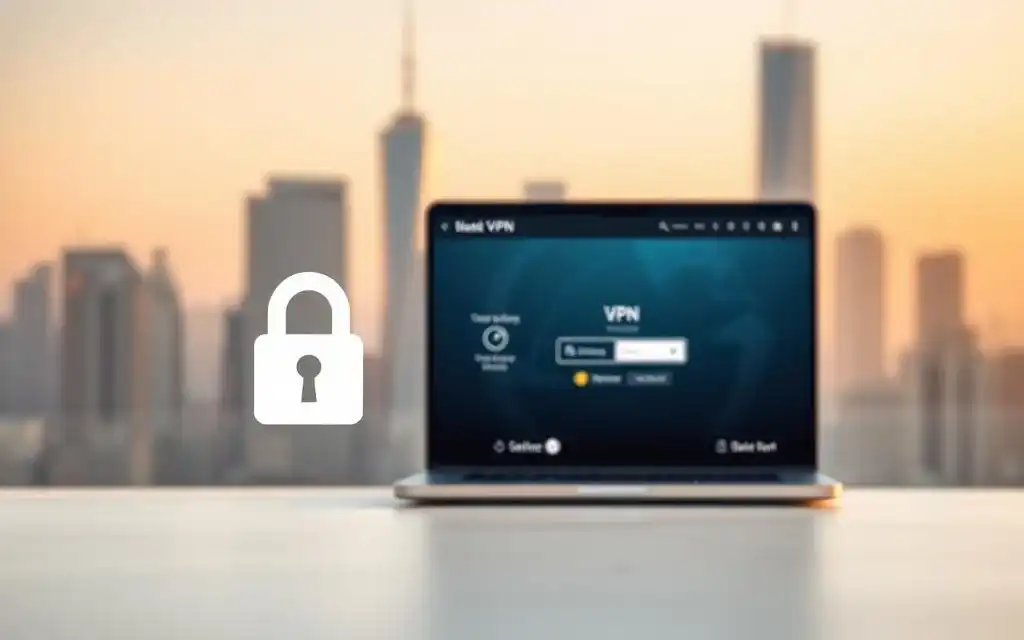In today’s hyper-connected world, the ability to work, create, and connect is no longer tied to a single physical location. Whether you’re a digital nomad exploring the globe, a professional working from home, or simply someone who needs to grab a forgotten file while on vacation, the need for remote access to your primary computer is undeniable. But this convenience comes with a critical question that demands a thorough answer: how to access your computer from anywhere securely. Without the right precautions, you risk exposing your personal data, sensitive work documents, and entire digital life to prying eyes. This comprehensive guide will walk you through the essential methods, best practices, and security layers needed to establish a safe and reliable connection to your digital world, no matter where you are.
Table of Contents
ToggleWhy Secure Remote Access is More Important Than Ever
The landscape of work and personal computing has fundamentally shifted. The traditional model of being tethered to a desk from nine to five is quickly being replaced by a more fluid, flexible approach. This evolution, fueled by advancements in internet infrastructure and cloud computing, has made remote access not just a luxury, but a core component of modern productivity. However, this newfound freedom brings with it a parallel rise in cybersecurity threats, making the security aspect of remote access more critical than ever before.
The primary driver behind this trend is the global embrace of remote and hybrid work models. Companies and employees alike have discovered the benefits of location independence, from increased productivity and better work-life balance to access to a global talent pool. This means millions of people are now connecting to company networks and accessing sensitive corporate data from their home offices, co-working spaces, and even cafes. This distributed environment expands the attack surface for malicious actors, who actively scan for poorly configured remote access points to gain entry into corporate systems or steal personal information.
Insecure remote access is a gateway for a host of cyber threats. Ransomware attacks, where hackers encrypt your files and demand a payment for their release, often begin by exploiting an unsecured remote desktop port. Data breaches, identity theft, and corporate espionage can all stem from a single weak link in your remote connection chain. The consequences can be devastating, ranging from financial loss and reputational damage to the complete loss of irreplaceable personal files like family photos and important documents. Therefore, understanding and implementing secure access methods is not just a technical exercise; it’s a fundamental practice of digital self-defense.
Choosing the Right Remote Access Method
When it comes to accessing your computer from another device, there is no one-size-fits-all solution. The best method for you will depend on your specific needs, technical comfort level, and the level of security you require. The main options range from incredibly user-friendly software that can be set up in minutes to more complex, robust solutions that offer enterprise-grade security. Making the right choice involves balancing convenience, cost, and most importantly, the integrity and confidentiality of your data.
Each approach offers a different set of features and security postures. Simple remote desktop applications are fantastic for quick, occasional access, while a Virtual Private Network (VPN) creates a highly secure, encrypted “tunnel” into your entire home or office network. Meanwhile, cloud storage and file-syncing services offer a way to access your files from anywhere, though they don’t provide control over your computer’s operating system.
Before diving into the setup, it’s crucial to evaluate your use case. Are you a graphic designer needing high-performance access to powerful editing software? A writer who just needs to retrieve a document? Or a system administrator who needs to manage a server? Answering these questions will help you navigate the options below and select the tool that best fits your workflow while keeping your digital environment locked down.
Remote Desktop Software
Remote Desktop Software provides a graphical interface to a remote computer, making it feel as if you are sitting directly in front of it. You see the remote computer’s desktop on your local screen and can control its mouse and keyboard. This category includes well-known applications like TeamViewer, AnyDesk, and the built-in Chrome Remote Desktop. These tools are incredibly popular due to their ease of use, often requiring just a simple software installation and a login or access code to establish a connection. They handle all the complex networking behind the scenes, making them accessible even for non-technical users.
The primary advantage of these applications is convenience and cross-platform compatibility. You can easily access a Windows PC from a Mac, a Linux machine, or even your smartphone or tablet. However, this convenience hinges on a third-party service. Your connection is routed through the company’s servers (e.g., TeamViewer’s servers), which means you are placing a degree of trust in their security infrastructure. While these services use strong encryption, they can also be a target for attackers. For personal use, especially when combined with strong passwords and multi-factor authentication, they offer a great balance of usability and security.
Virtual Private Networks (VPNs)
When people hear “VPN,” they often think of commercial services used to mask their IP address or bypass geo-restrictions for streaming. However, in the context of secure remote access, a VPN serves a different and more powerful purpose. A self-hosted or corporate VPN creates a secure, encrypted tunnel from your remote device directly to your home or office network. Once connected to the VPN, your remote device essentially becomes part of that local network, allowing you to access files, printers, and other devices as if you were physically there.
This method is considered a gold standard for security. Instead of exposing a service like Remote Desktop Protocol (RDP) directly to the public internet, you only expose the highly-secured VPN port. An attacker would first need to break through the VPN’s robust encryption and authentication before they could even attempt to find other devices on your network. This approach is often combined with RDP; you first connect to the VPN and then launch a remote desktop session to your computer using its local network address. The main drawback is complexity; setting up a VPN server on your router or a dedicated device requires more technical knowledge than using a simple remote desktop app.
Cloud-Based Solutions and File Syncing
Sometimes, you don’t need to control your entire computer; you just need to access your files. This is where cloud storage and file-syncing services like Google Drive, Dropbox, Microsoft OneDrive, and iCloud shine. By installing their client on your primary computer, your specified folders are continuously synchronized with the cloud. You can then access these files from any other device with a web browser or the corresponding app. This method is incredibly simple and effective for document access, collaboration, and backup.
The security of this model relies on two main factors: the security of the cloud provider and the strength of your account credentials. Major providers invest heavily in securing their infrastructure, but your account is only as safe as your password. It is absolutely essential to enable Multi-Factor Authentication (MFA) on your cloud storage account. This ensures that even if someone steals your password, they cannot access your files without a second verification code from your phone. This method provides secure access to your data, but not to your applications or operating system.
Step-by-Step Guide to Setting Up Secure Remote Access
Setting up a truly secure remote connection involves more than just installing an app. It requires a layered approach, starting with hardening the host computer itself and configuring your network to minimize exposure. For this guide, we will focus on a highly secure and common method: using Windows’ built-in Remote Desktop Protocol (RDP) in a secure manner. While tools like Chrome Remote Desktop offer a much simpler setup, understanding the principles behind a more manual configuration provides invaluable security knowledge.
Before you begin any configuration, perform these universal security preparations: ensure your computer’s operating system and all software are fully updated, and confirm you are using a strong, unique password for your user account. An outdated system with a weak password is like a house with an unlocked door; it’s an open invitation for trouble, regardless of how you plan to connect remotely. Treat these initial steps as non-negotiable prerequisites for any remote access setup.
This section will guide you through preparing your PC, enabling the remote desktop feature correctly, and, most importantly, understanding the network configurations that separate a secure setup from a vulnerable one. Following these steps will help you create a robust and reliable connection to your machine from anywhere in the world.
Preparing Your Host Computer
The foundation of secure remote access is a secure host computer. The “host” is the machine you want to access remotely (e.g., your desktop PC at home). The first and most critical step is to ensure your operating system is up to date. Navigate to your system’s update settings (e.g., `Settings > Update & Security > Windows Update` on Windows) and install all available security patches and system updates. Developers constantly release patches to fix vulnerabilities that could be exploited by attackers. Running an unpatched OS is one of the biggest security risks you can take.
Next, fortify your user account with a strong and unique password. A strong password should be long (at least 12-15 characters) and include a mix of uppercase letters, lowercase letters, numbers, and symbols. Avoid using common words, phrases, or personal information like birthdays or names. If you plan to use RDP, this password is your primary line of defense. A weak password like “Password123” can be cracked by brute-force attack software in seconds. It’s highly recommended to use a password manager to generate and store complex passwords for all your accounts.
Enabling Remote Desktop (Windows Example)
Windows Professional, Enterprise, and Ultimate editions include a powerful built-in feature called Remote Desktop Protocol (RDP). To enable it, right-click on “This PC,” go to “Properties,” and find the “Remote settings” link. Here, you’ll see an option to “Allow remote connections to this computer.” It is crucial that you also check the box below it: "Allow connections only from computers running Remote Desktop with Network Level Authentication (NLA)." NLA requires the user to authenticate before a full remote session is established, providing a vital layer of protection against certain denial-of-service and brute-force attacks.
After enabling RDP, you need to know your computer’s local IP address. You can find this by opening the Command Prompt (search for `cmd` in the Start Menu) and typing the command `ipconfig`. Look for the “IPv4 Address” under your active network adapter (e.g., Ethernet or Wi-Fi). It will likely be an address like `192.168.1.15`. This is the private address you will use to connect to the computer from within your local network or over a VPN. Write this address down, as you will need it for the connection client.
Configuring Your Router and Firewall

This is the most critical security step. Many online guides will tell you to set up “port forwarding” on your router to make RDP accessible from the internet. This involves telling your router to forward all traffic on a specific port (by default, RDP uses port 3389) directly to your computer’s local IP address. This is extremely dangerous. Exposing port 3389 to the public internet makes your computer visible to automated scanners that are constantly searching for vulnerable RDP servers to attack.
The secure alternative is to avoid direct port forwarding for RDP entirely. Instead, you should set up a VPN server on your router (if it supports this feature) or on a dedicated device within your network (like a Raspberry Pi or an old computer). You would then port forward the specific port for your VPN service (e.g., port 1194 for OpenVPN). This way, the only thing exposed to the internet is the highly secure VPN server. To access your computer, you first establish an encrypted connection to your VPN, and once connected, you use your RDP client to connect to your computer’s local IP address (e.g., `192.168.1.15`), which is now securely accessible through the encrypted tunnel. This VPN-first approach is the industry best practice for secure remote connections.
Best Practices for Maintaining Security
Establishing a secure initial setup is only half the battle. Cybersecurity is an ongoing process, not a one-time task. Once your remote access is operational, you must adopt a set of best practices to maintain its integrity over time. Complacency is the enemy of security; threats evolve, and so too must your defenses. A “set it and forget it” mindset can quickly turn a once-secure system into a vulnerable one.
The core principle behind long-term security is defense-in-depth, or layered security. This means relying on multiple, overlapping security measures so that if one layer fails, others are still in place to protect your system. This includes a combination of strong authentication, regular software maintenance, and vigilant monitoring. Think of it like securing a castle: you don’t just rely on a strong outer wall; you also have a moat, guards, and locked doors inside.
Furthermore, it’s important to practice the principle of least privilege. This means only granting the minimum level of access necessary for a user or system to perform its function. For remote access, this could mean creating a separate user account with limited permissions specifically for remote work, rather than using your main administrator account. By ingraining these practices into your regular routine, you can ensure that your remote connection remains a safe and productive tool for years to come.
Implement Multi-Factor Authentication (MFA)
If there is one single action you can take to dramatically improve your security, it is enabling Multi-Factor Authentication (MFA), also known as Two-Factor Authentication (2FA). MFA requires you to provide two or more verification factors to gain access, such as something you know (your password) and something you have (a code from your smartphone app). This means that even if a hacker manages to steal your password, they will be stopped in their tracks because they do not have your physical phone to generate the second authentication code.
Most reputable remote access tools (TeamViewer, AnyDesk) and all major cloud services (Google, Microsoft, Dropbox) offer MFA as a standard security feature. You should enable it immediately. For more advanced setups like RDP over a VPN, you can implement MFA at the VPN authentication stage. Services like Duo Security can be integrated to provide a push notification to your phone for you to approve before the VPN connection is established. Never underestimate the power of MFA; it is one of the most effective defenses against account takeovers.
Use Strong, Unique Passwords and a Password Manager
We’ve mentioned this before, but it is so important it deserves its own section. The reliance on weak, reused, or easily guessable passwords remains one of the top causes of security breaches worldwide. Your password is the front door to your digital life, and you should guard it accordingly. Avoid using the same password for your email, remote access, and social media. If one service is breached, attackers will use those stolen credentials to try to log in to your other accounts in what’s known as a “credential stuffing” attack.
The best way to manage this is by using a dedicated password manager like Bitwarden, 1Password, or LastPass. These tools generate long, complex, and unique passwords for every site and service you use. They then store these passwords in a secure, encrypted vault, which you can unlock with a single master password. This allows you to practice perfect password hygiene without the impossible task of memorizing dozens of complex passwords.
Keep Everything Updated
Software updates are not just for adding new features; they are critical for your security. Developers and security researchers are constantly finding and fixing vulnerabilities in operating systems, applications, and router firmware. When an update is released, it often contains patches for these security holes. By delaying updates, you are leaving your system exposed to known exploits that attackers are actively using.
Make it a habit to regularly check for and install updates for all components of your remote access chain. This includes:
- Your host computers Operating System (Windows, macOS, Linux).
Your remote access software (TeamViewer,AnyDesk, etc.).
- Your routers firmware (log in to your routers admin panel to check for updates).
- Your antivirus and anti-malware software.
Enable automatic updates wherever possible to ensure you are protected as soon as patches become available.
Comparing Popular Remote Access Solutions
Choosing the right tool is a critical step. To help you decide, the table below compares some of the most common remote access methods across key criteria: security, ease of setup, cost, and typical performance.
| Feature | Remote Desktop Protocol (RDP) | Chrome Remote Desktop | TeamViewer/AnyDesk | VPN + RDP |
|---|---|---|---|---|
| Primary Use Case | Native Windows remote control | Quick, easy personal access from any device with Chrome | Cross-platform professional support and personal use | Secure corporate or power-user access to a private network |
| Security | Strong (with NLA), but highly vulnerable if directly exposed online. | Good. Relies on the security of your Google account (use MFA!). | Good. Uses end-to-end encryption, and supports MFA. | Excellent. The gold standard for secure, private connections. |
| Ease of Setup | Moderate. Built into Windows, but secure network config is complex. | Very Easy. A simple browser extension and PIN setup. | Easy. Straightforward software installation on both devices. | Difficult. Requires network knowledge to configure the VPN server and router. |
| Cost | Free (included in Windows Pro/Enterprise editions). | Free. | Free for personal use; requires a subscription for commercial use. | Varies. Can be free with open-source software, or involve hardware/subscription costs. |
| Performance | Excellent on a high-speed, low-latency network. | Good. Performance can vary depending on network conditions. | Good. Generally optimized for a wide range of network speeds. | Can add minor latency due to the encryption overhead, but is generally very stable. |
Frequently Asked Questions (FAQ)
Q: Is it safe to use public Wi-Fi to access my computer remotely?
A: Using public Wi-Fi (in a cafe, airport, or hotel) is inherently risky because you don’t know who else is on the network or how it’s secured. However, if you are using a VPN, it is significantly safer. The VPN encrypts all your traffic, creating a secure tunnel through the public Wi-Fi. It’s highly discouraged to use any remote access method over public Wi-Fi without a VPN.
Q: Can I access my computer if it's turned off or asleep?
A: Generally, no. The computer you want to access (the host) must be turned on and connected to the internet. While a feature called Wake-on-LAN (WoL) exists, which allows you to “wake up” a computer over the network, it is complex to configure securely for remote access from outside your local network and is typically considered an advanced feature. For most users, you should adjust your computer’s power settings to prevent it from going into a deep sleep or hibernation mode when you plan to need remote access.
Q: What is the single most important security tip for remote access?
A: While all security practices are important, the single most effective measure you can implement is Multi-Factor Authentication (MFA). Passwords can be stolen, guessed, or brute-forced, but having that second factor of authentication (a code or an approval on your phone) provides a massive barrier against unauthorized access.
Q: Do I need a static IP address from my internet provider for remote access?
A: A static IP address (an internet address that never changes) makes connecting much easier, but it’s not strictly necessary and can cost extra. Most home internet connections use a dynamic IP address that changes periodically. You can solve this by using a Dynamic DNS (DDNS) service. A DDNS service gives you a hostname (e.g., my-home-pc.ddns.net) that automatically updates to point to your home’s current IP address.
Conclusion
The power to access your digital workspace from anywhere is a transformative capability, offering unparalleled flexibility and productivity. But as we’ve seen, this convenience must be built upon a foundation of robust security. The question of how to access your computer from anywhere securely is answered not with a single product, but with a deliberate, multi-layered strategy. It begins with choosing the right method for your needs, whether it’s the simplicity of a dedicated app or the ironclad security of a VPN.
The journey to secure access doesn’t end with the initial setup. It requires ongoing diligence through the consistent application of best practices. By implementing Multi-Factor Authentication, practicing strong password hygiene with a password manager, and diligently keeping all your software updated, you transform your remote connection from a potential liability into a secure and reliable asset.
Ultimately, taking control of your remote access security is an act of digital empowerment. By following the principles and steps outlined in this guide, you can confidently and safely connect to your most important files and applications, unlocking true freedom and peace of mind in our increasingly remote world.
***
Summary
This guide provides a comprehensive overview of how to securely access a computer from anywhere. It emphasizes that while remote access offers significant convenience for trends like remote work and digital nomadism, it also introduces serious security risks like ransomware and data breaches if not properly configured. The article details various methods, including user-friendly Remote Desktop Software (TeamViewer, Chrome Remote Desktop), secure but complex Virtual Private Networks (VPNs), and convenient Cloud File-Syncing services (Google Drive, Dropbox), explaining the pros and cons of each. It provides a step-by-step tutorial on a secure setup using Windows RDP over a VPN, warning against the dangers of direct port forwarding. Crucially, the guide outlines essential, ongoing security best practices such as implementing Multi-Factor Authentication (MFA), using a password manager for strong, unique passwords, and consistently updating all software and firmware. A comparative table and an FAQ section further help users choose the right solution and troubleshoot common issues, concluding that a layered, vigilant approach is key to safe and effective remote access.